View and Manage Profiles Associated with a Device
The
'Associated Profiles' tab lists all active configuration profiles on
an endpoint. A profile may be applied to a device for any of the
following reasons:
- Because it is a default profile
- It was specifically applied to the device
- It was specifically applied to the user
- The device belongs to a device group which has a group profile
- The user belongs to a user group which has a group profile
View and manage profiles associated with a device
- Click the 'Devices' link on the left and choose 'Device List'
- Click the 'Device Management' tab at the top of the main configuration pane
- Select a company or a group to view the list of devices in that group
Or
- Select 'All Devices' to view every device enrolled to EM
- Click on any Windows device then select the 'Associated Profiles' tab
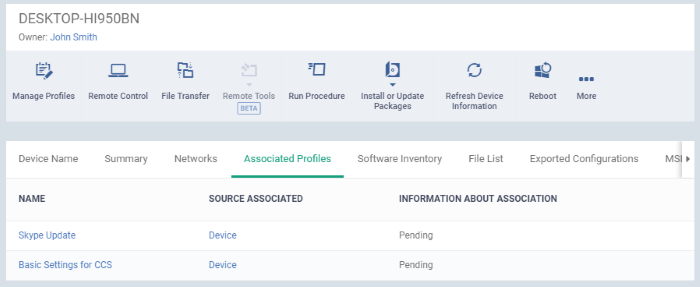
|
Associated Profiles - Column Descriptions |
|
|---|---|
|
Column Heading |
Description |
|
Name |
The profile label.
|
|
Source Associated |
The source through which the profile was applied to the device. Configuration profiles can be applied to a device in different ways:
Click a source to view its details interface. |
| Information about Association |
The status of profile application to the device. |
- Click the 'Name' column header to sort items in the alphabetical order of the names of the items
Add or Remove Profiles
Profiles can be added or removed from the device clicking 'Manage Profiles' option at the top. See Assign
Configuration Profile to Selected Devices for more details.



