Assign Configuration Profiles to a Device Group
You can view profiles currently assigned to a device group, add new profiles or remove existing profiles.
- See Configuration
Profiles if you need help to create a profile.
View and manage the profiles applied to a group
- Click 'Devices' > 'Device List'
- CD MSP / C1 MSP customers - choose the parent company on the left
- Click the name of the group you want to edit
- Click the 'Group Management' tab
- Click 'Manage Profiles' from the options at the top
- This will show a list of all profiles associated with the device group:
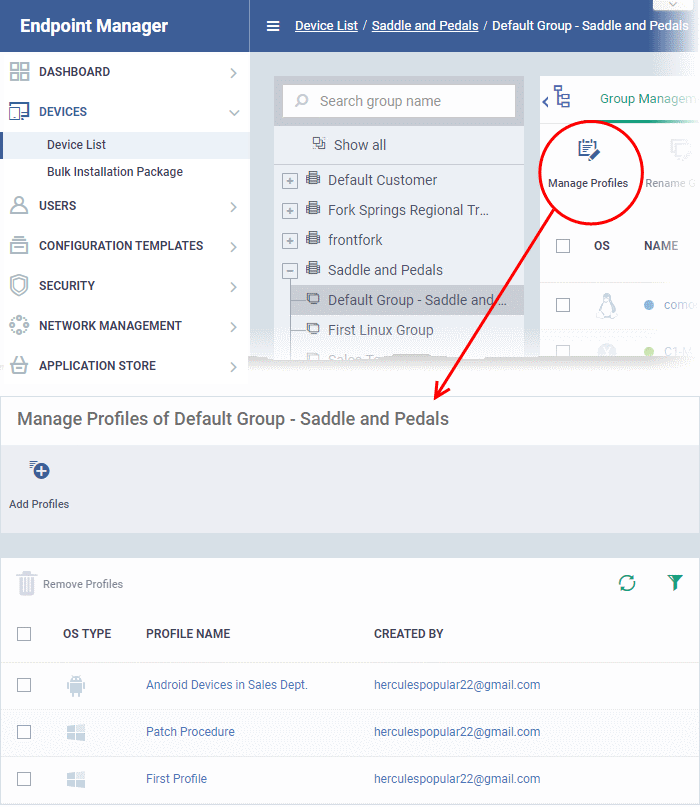
Add a new profile
- Click 'Add Profiles' at the top.
- Select the profiles you want to apply to the group then click 'Save'.
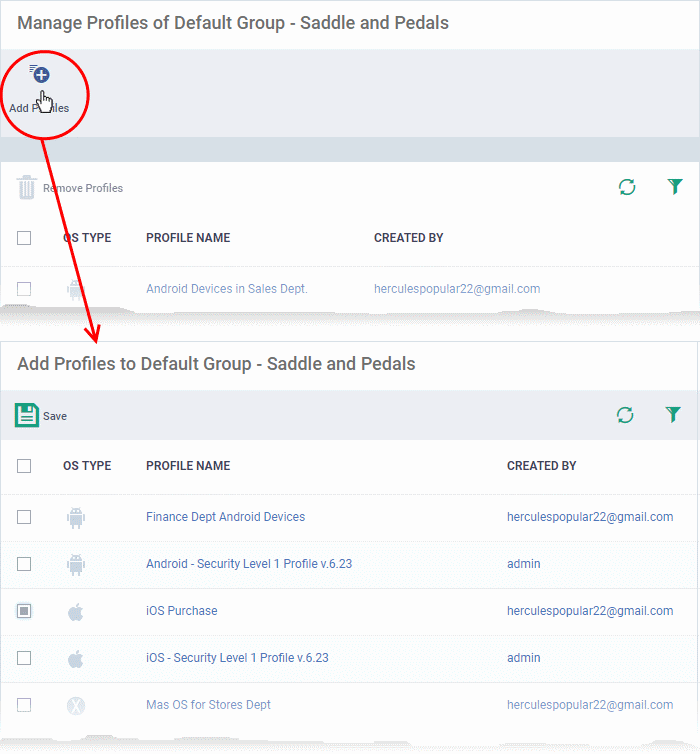
|
Tip: Click the funnel icon at top-right to filter the list or search for a specific profile. |
EM applies all profiles which are appropriate for a device's operating system.
Remove a profile from a group
- Select the profile(s) to be removed, from the 'Manage Profiles' interface and click 'Remove Profiles'
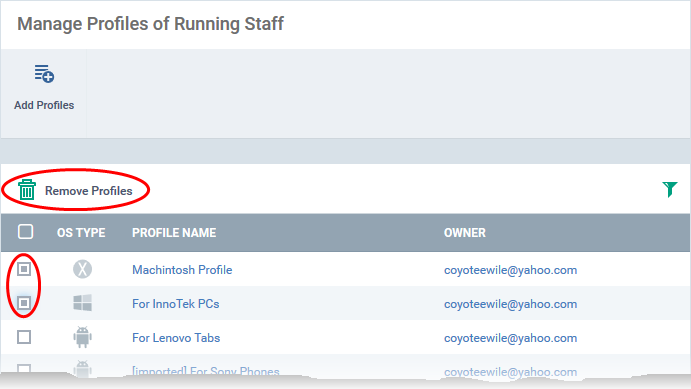
The profile(s) will be removed from member devices of the group, where applied, according to their operating system(s).
|
Note: Disassociating a profile from a device group will remove the profile from devices only if it is applied because the device is a member of that group. If the same profile is applied to a member device through some other source, (like the profile is applied to the user of the device or a group to which the user belongs), then the profile will not be removed. |



