Manage Roles Assigned to a User
- Click 'Users' > 'Role Management' > 'Users' tab
- The 'Users' tab lets you view the roles assigned to each user. A role governs a users permissions and access rights within Endpoint Manager.
- You can add new roles to a user, or remove roles from a user.
- Note - you cannot assign or remove the 'Account Admin' role. This is automatically assigned to the person that created the CD or C1 account.
- Comodo Dragon and Comodo One customers - All staff created in CD and C1 will be available for selection in all roles, and for all companies. This lets you assign different roles to the same staff member for different companies.
- You can specify which companies a role can access in the role's 'Access scope':
View the list of users with roles assigned to them
- Click 'Users' > 'Role Management'
- Click the 'Roles' tab
- Click on a role name to open its details page
- Open the 'Access Scope' tab
- Enable or disable access to specific companies as required.
- Click 'Users' > 'Role Management'.
- Select
the 'Users' tab.
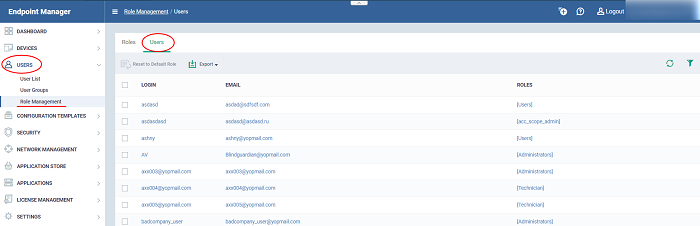
The 'Users' interface lets you to:
Manage roles assigned to a
user
- Click on the name of a user whose roles you want to manage
- The interface will show all roles you can assign to the user
- Click 'Assign to Role' to delegate a new role to the user
- Click 'Remove from Role' to withdraw membership of a role from a user
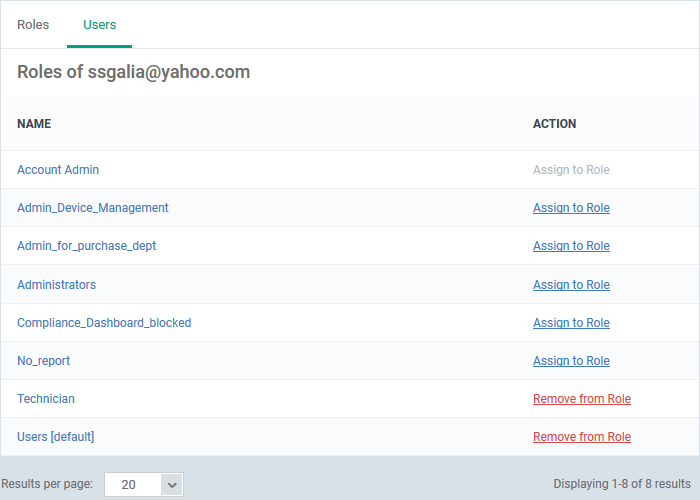
Reset the roles to CD or C1 default
The following only applies to users added via the CD or C1 portal. It does not apply to users added via the Endpoint Manager interface.
- Choose 'Users' > 'Role Management'
- Click the 'Users' tab.
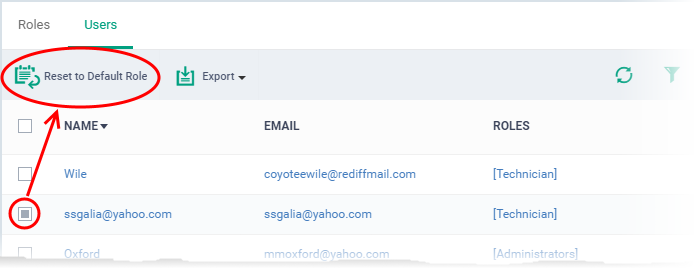
- Select the user and click the 'Reset to Default Role' button. Use the filter option at top-right if you need to search for users.
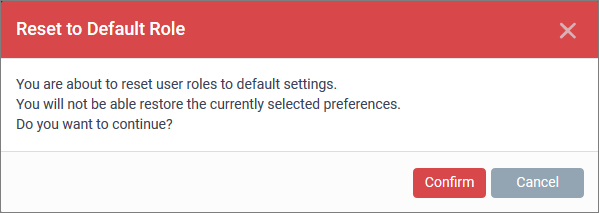
- Click 'Confirm' to restore the user with CD or C1 default role.



