Manage Apple Business Manager Devices
- Click 'Settings' > 'Apple DEP' then the 'Devices' tab
- ABM registered devices are automatically synced with EM after you have linked your account
- After enrollment, the devices will appear in two places:
-
Settings > Apple DEP > Devices - Device identified by serial number.
-
Devices > Devices List - Device identified by name. Open device details to view the serial number.
- ABM enrolled devices will have two profiles:
i. ABM Profile - Created during enrollment to the ABM program. You can create and assign new ABM profiles in the ‘Profiles’ tab. See Manage ABM Profiles
ii. Endpoint Manager Profile - The default OS profile is applied by default. You can change this as required.
The DEP ‘devices’ area allows you to:
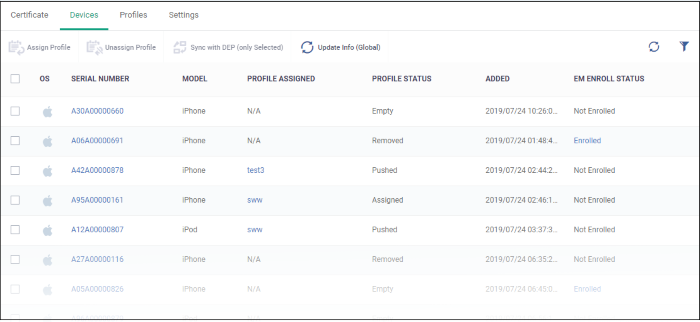
|
Column Heading |
Description |
|---|---|
|
OS |
Operating system of the registered device. Currently only iOS is supported. |
|
Serial Number |
Apple assigned device identification number. |
|
Model |
Type of Apple device. |
|
Profile Assigned |
The ABM profile delegated to the device. See ‘Profile Status’ below for more info: |
|
Profile Status |
|
|
Added |
Date and time the device was registered in ABM. |
|
EM Enroll Status |
‘EM enrolled’ means that the endpoint manager profile has been installed on the device. This means you can manage the device via the Endpoint Manager console.
|
|
Control buttons: |
|
|
Assign Profile |
Delegate an ABM profile to the device. The profile will be installed when the device is activated. See Assign Profiles to Device |
|
Unassign Profile |
Removes the selected profile from a device. See Remove Profiles |
|
Sync with DEP (only selected) |
Update profile information for the device from ABM. See Update Device Information from ABM |
|
Update info (Global) |
Checks DEP server the status of all devices. See Update ABM Information |
- Click the funnel icon to filter devices by various criteria
- Click a column header to sort by ascending / descending order
- Select target devices then click 'Assign Profile':
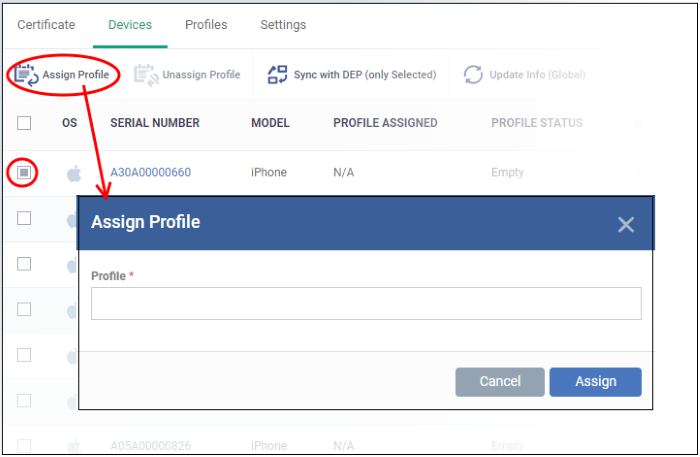
- Start typing the name of a profile and select from the suggestions
- Click 'Assign'
- The following confirmation is shown:

Users are asked to install the profile when the device is activated:
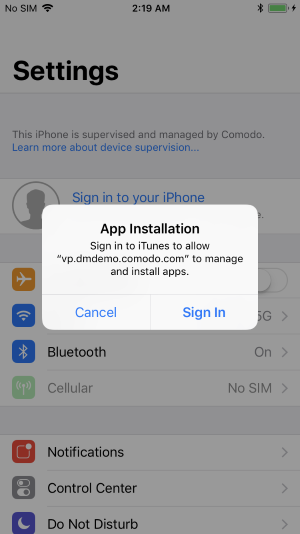
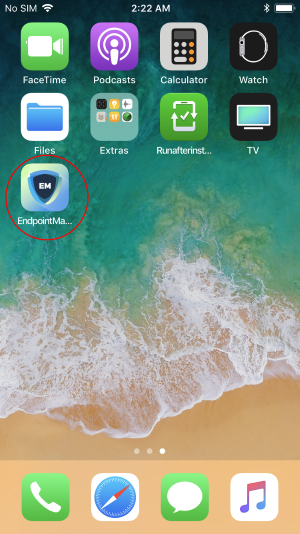
Endpoint Manager profiles are applied as follows:
- Custom device profiles are assigned if they exist.
- The
'default' profiles are applied if no custom profiles exist.
- See Manage Default Profiles for more on this.
- Select target devices then click 'Unassign Profile':
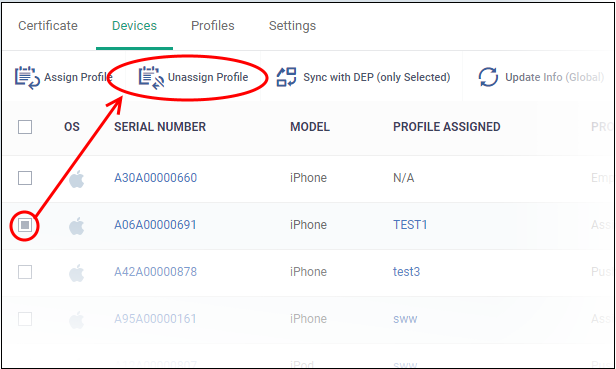
The following confirmation is shown:

- Note
- The device stays enrolled to Endpoint Manager, and all EM profiles
remain in place.
Update Device Information from ABM
Endpoint
Manager periodically contacts the ABM server to update the status of
device profiles.
- Select the target devices then click 'Sync with DEP (only Selected)’

- The device profile status is refeshed.
Device information from ABM is updated periodically. You can update in real-time if required.
- Click 'Update Info (Global) at the top




