Devices and Device Groups
The 'Devices' area allows
you to:
- View, manage, and take actions on enrolled devices and device groups.
- Download the packages required for endpoint enrollment (including via Active Directory).
- Download the Remote Control tool, which allows staff to access Windows and Mac endpoints.
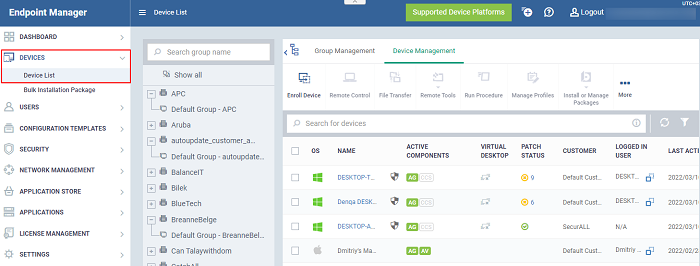
- Device Management - Shows all devices added to Endpoint Manager. Use the links in the middle column to view devices which belong to a specific company or group.
This area lets you add and manage devices, manage device profiles, install CCS, take remote control of Windows and Mac OS devices, remotely lock devices and more. See 'Manage Devices' for more details.
- Note: See Enroll User Devices if you need help add new devices.
-
Group Management - Create new device groups, view and manage membership of existing groups, apply profiles to groups and more. You can choose the group you want to manage from the list in the middle column. See 'Manage Device Groups' for more details.
- Bulk Installation Package - Download the communication client packages required to manually enroll devices from Active Directory. You can also download the Remote Control tool which allows you to interact with remote Windows and Mac OS endpoints. See Bulk Enrollment of Devices for more details.
|
Note: Mobile devices – You need to install an APN certificate (iOS) and/or Google GCM token (Android) before you can enroll mobile devices. See step 2 of the quick start guide if you have not yet installed an APN certificate and/or GCM token. |
Process in short:
- Step 1 - Enroll users (if you haven’t done so already)
- Step 2 - Enroll devices (if you haven’t done so already). Note - you also can use bulk enrollment to import Windows and MAC devices en masse.
- Step 3 - Create Device Groups.
- Step 4 - Import Devices into Groups.
- Step 5 - Apply Configuration Profiles to Groups.



