Change the Ownership Status of a Device
Click 'Devices' > 'Device List' > 'Device Management' > select a device > 'Owner' > 'Change Ownership Type'
- Admins can set the ownership status of a device depending on whether it belongs to a user or to the company.
- There are three ownership types - 'Personal', 'Corporate' and 'Not Specified'. The ownership type is shown in the 'Summary' tab of the device details interface.
- Click 'Devices' > 'Device List' > 'Device Management' > click on the name of a device to open its 'Device Details' interface
- Ownership types do not have any impact on device security policy or how the device is treated by EM. It is a just a descriptive label which allows admins to more easily identify and group devices.
Set the ownership status of a device
- Click 'Devices' > 'Device List'
- Click the 'Device Management' tab above the control buttons
- Select a company or group on the left to view only their devices
Or
- Select 'Show all' to view every device added to EM
- Click the name of the target device whose ownership status you wish to change.
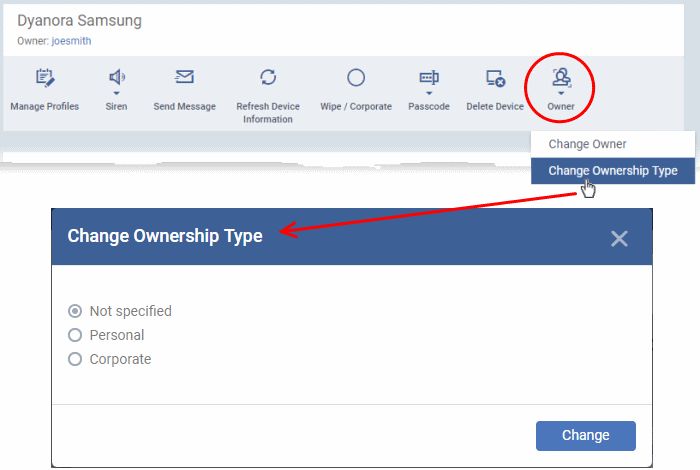
- Click 'Owner' from the options at the top or click 'More' and choose 'Owner' from the drop-down
- Select 'Change Ownership Type' from the options
- Choose the ownership type from the following options:
- Personal
- Corporate
- Not Specified
- Click 'Change'.
Set the ownership status of several devices at-once
- Click 'Devices' > 'Device List'
- Click the 'Device Management' tab above the control buttons
- Select a company or group on the left to view only their devices
Or
- Select 'Show all' to view every device added to EM
- Select the devices whose ownership status you wish to change
- Click 'Owner' from the options at the top or click 'More...' and choose 'Owner' from the drop-down
- Select 'Change Ownership Type' from the options
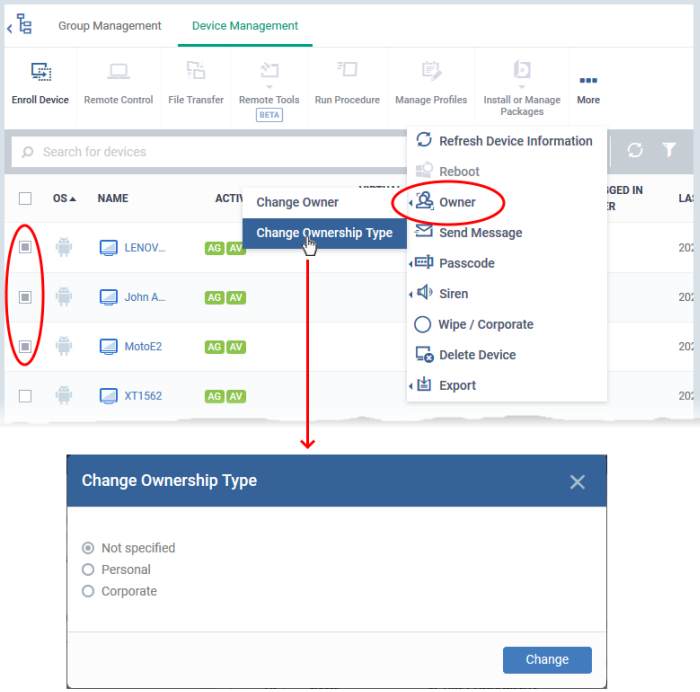
- Choose the ownership type to be assigned to the selected devices and click 'Change'. The available options are:
- Personal
- Corporate
- Not Specified



