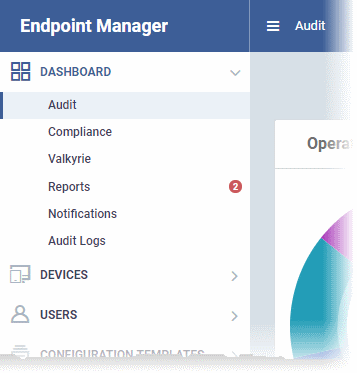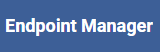The Admin Console
The admin console is the nerve center of Endpoint Manager (EM), allowing you to add users, enroll devices, apply configuration profiles, run virus scans and more.
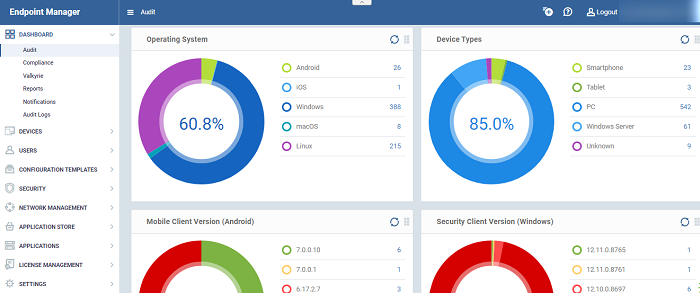
Once logged-in, admins can access different areas of the console using the menu on the left.
Dashboard - Contains charts and graphs which show the structure and security status of devices in your network. See The Dashboard for more details.
Devices - Manage and control enrolled devices, remotely install applications, generate sirens, wipe, lock and power off enrolled devices, remotely install and manage apps on devices, manage device groups and more. See Devices for more details.
Users - Create and manage users and user groups, enroll of their devices and assign configuration profiles to devices. See Users and User Groups for more details.
Configuration Templates - Profiles govern a device's network access rights, scan schedule and other system settings. You can create and manage profiles for iOS, Android, Windows, Mac OS and Linux devicesю See Configuration Templates for more details.
Network Management - Run device discovery scans on your networks. Discovery scans help you identity what endpoints are connected to a network. You can then enroll these devices to Endpoint Manager. See Network Management for more details.
Application Store - Repository of applications which can be pushed to iOS/Android/Windows devices directly from EM. See Application Store for more details.
Applications - View and manage applications installed on Android, iOS and Windows devices. Manage patches on Windows devices. See Applications or more details.
Security Systems - View event logs, run AV scans and database updates. View and manage malware, quarantined items and contained applications. See Security Systems for more details.
The buttons on the top of the interface allows to view the EM notifications, create users and enroll devices, expand/collapse the left side tabs and logout.
|
|
Click this button to display the 'Create User' and 'Enroll Device' drop-down. See 'Create New User Accounts' and 'Enroll Users Devices for Management' for more details. |
| |
Contains links to the online user guide, to the Comodo Dragon / Comodo One MSP and Enterprise forums and allows you to email our support department. |
|
|
Click the menu button to open or close the left-hand menu:
|
|
|
Click the logo to open the 'Welcome' screen. See 'Login into your Admin Console' for more details. |
|
|
The username of the person currently logged in.
|
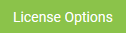 |
Allows you to upgrade to the 'Premium' or 'Managed' version of EM. |