Configure Android Client General Settings
- Click 'Settings' > 'Portal Set-up' > 'Client Settings'
- Open the 'Android' tab then click 'Client Configuration'
- This area lets you configure various settings for the Endpoint Manager Android client. Settings include update frequency, device alarms, uninstall protection and more.
Configure the Android client
- Click 'Settings' > 'Portal Set-Up' > 'Client Settings'
- Click 'Android' > 'Client Configuration'
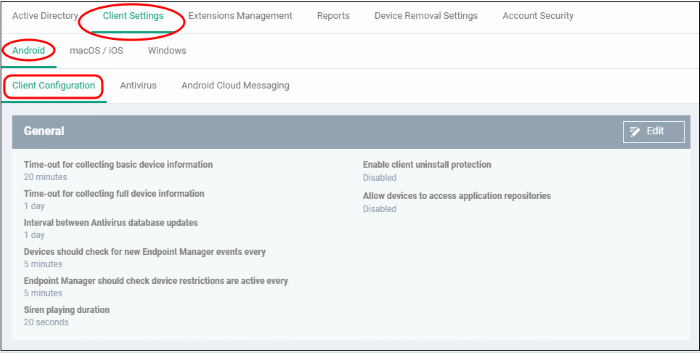
The current settings for various parameters of Client Configuration will be displayed.
- Click the edit
 button to modify settings:
button to modify settings:
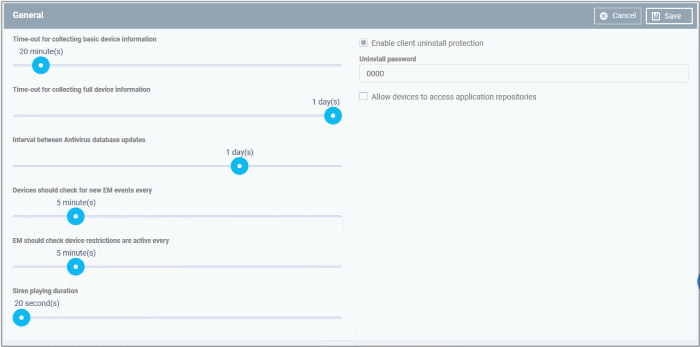
|
Android Client Configuration - Table of parameters |
|
|---|---|
|
Parameter |
Description |
|
Time-out for collecting basic device information |
The maximum time allowed for EM to collect essential information such as battery level, CPU usage, GPS location and WiFI SSID. |
|
Time-out for collecting full device information |
The maximum time allowed for EM to collect all device information. This includes memory status, device name, IMEI number, roaming status, bluetooth MAC address and WiFi MAC address. |
|
Interval between antivirus database update |
The frequency at which the antivirus database should be updated on the device. |
|
Devices should check for new EM events every |
The frequency at which the device should contact Endpoint Manager to receive new push notifications. |
|
EM should check device restrictions are active every |
The frequency at which the client should confirm that its device restrictions (as per the applied profile) are in place. |
|
Siren Playing Duration |
Length of time that the device alarm will play for when remotely activated by an admin. |
|
Enable client uninstall protection |
Whether or not a password is required in order to remove the client from a device.
The EM client can be uninstalled from any enrolled device only after entering the password. |
|
Allow devices to access application repositories |
If enabled, an 'Applications' bar will be visible on Android devices which will open a list of Android apps in the 'Application Store'. |
- Click 'Save' to apply your settings.



