View Applications installed on an iOS Device
Click 'Devices' > 'Device List' > 'Device Management' > click the name of an iOS device > 'Installed Apps'
- The 'Installed Apps' tab shows all applications installed on a device with their package names and version numbers.
- You can also see which other devices have the same applications installed.
View installed apps
- Click 'Devices' > 'Device List'
- Click the 'Device Management' tab above the control buttons
- Select a company or group on the left to view only their devices
Or
- Select 'Show all' to view every device added to EM
- Click on any iOS device then open the 'Installed Apps' tab
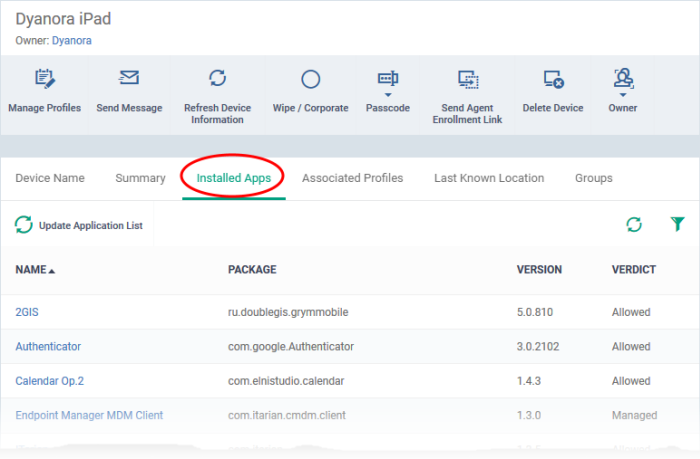
|
Column Heading |
Description |
|---|---|
|
Name |
The label of the application.
This is useful if you want to apply an action to all devices which have a certain app installed. |
|
Package |
The bundle identifier of the app. This is a unique id used by Apple to identify an app. |
|
Version |
The version number of the application. |
|
Verdict |
Whether the application is allowed, blocked or blacklisted by EM. |
- The list of apps on a device is updated in Endpoint Manager every 24 hrs. To refresh the list immediately, click 'Update Application List'.
- Click any column header to sort the items in alphabetical order.
- Click
the funnel icon
 at the right to filter the list using various
criteria. interface:
at the right to filter the list using various
criteria. interface:



