View Applications Installed on Android and iOS Devices
- Click 'Applications' > 'Mobile Applications'
- The 'Mobile Applications' interface shows all applications identified on enrolled Android and iOS devices. Additional details include the package name and the number of devices on which the app was found.
- You can blacklist application you feel are suspicious or not trustworthy.
- Blacklisted apps are blocked on any devices on which they are installed. EM also prevents them from being installed on other devices in future.
Access the 'Mobile Applications' interface
- Click 'Applications' > 'Mobile Applications'
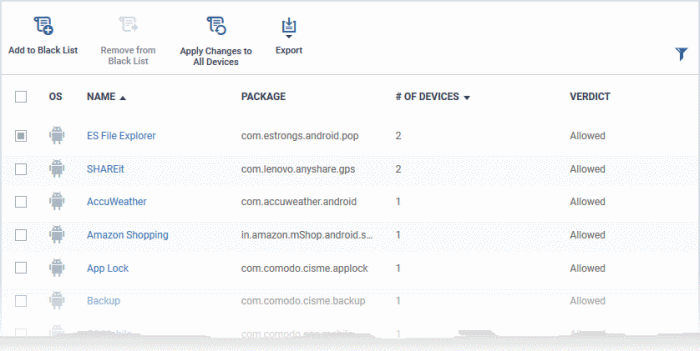
|
Mobile Applications interface - Column Descriptions |
|
|---|---|
|
Column Heading |
Description |
|
OS |
The operating system on which the application runs. |
|
Name |
Application label.
|
|
Package |
The package name or identifier of the package from which the app was installed. |
|
Number of Devices |
The count of devices on which the app is found installed. |
|
Verdict |
Whether the application is allowed or blacklisted. |
|
Controls |
|
|
Add to Black List |
Add selected applications to the global black list. Blacklisted apps are blocked on any devices on which they are installed. EM also prevents them from being installed on other devices in future. See Blacklist and Whitelist Applications the next section for more details. |
|
Remove from Black List |
Release an application from
the global black list. Released applications are allowed to run on devices on which they are installed. They can also be installed in future on other devices. See Blacklist and Whitelist Applications the next section for more details. |
|
Apply Changes to All Devices |
Deploy the new settings to all devices. |
|
Export |
Save the list of mobile applications as a comma separated values (CSV) file. See Export the List of Mobile Applications for more details. |
Sorting, Search and Filter Options
- Click any column header to sort the items based on alphabetical order of entries in that column.
- Click
the funnel button
 at the right end to open filter options.
at the right end to open filter options.
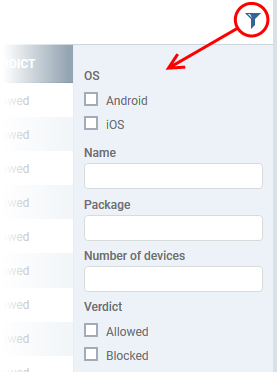
Export the List of Mobile Applications
Export the list of mobile applications to a .csv file as follows:
- Click 'Applications' > 'Mobile Applications'.
- Click the 'Export' button above the table then choose 'Export to CSV':
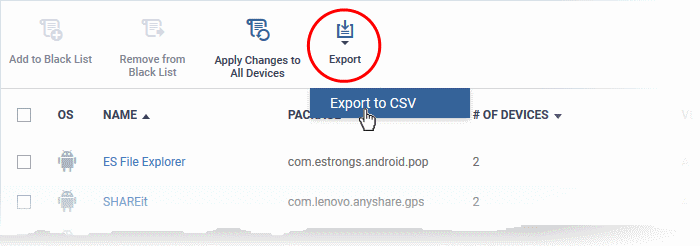
- The CSV file will be available in 'Dashboard' > 'Reports'
- See Reports in The Dashboard for more details.



