Shutdown Windows Devices
Click 'Devices' > 'Device List' > 'Device Management' > select a Windows device > Click 'More' > 'Power Options' > Select 'Shutdown'
- Endpoint Manager lets you remotely Shutdown Windows machines as required.
- You can also specify how long to delay the Shutdown, add a warning message to be displayed to users and allow them to postpone the Shutdown.
|
Note: The Shutdown option is only available for Windows devices. |
Shutdown a device
- Click 'Devices' > 'Device List' > 'Device Management'
- Select a company or a group to view just their devices
Or - Select 'Show all' to view every device in EM
- Select your target Windows device(s) using the check-boxes on the left
- Select 'More' > 'Power Options' > Click 'Shutdown'
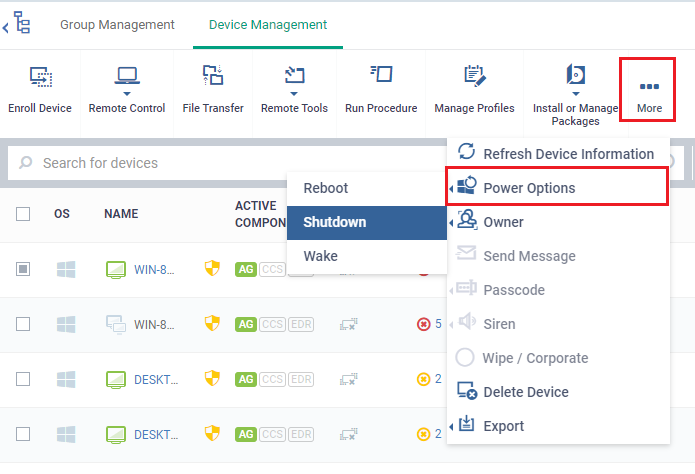
The 'Shutdown' dialog has two options to be selected:
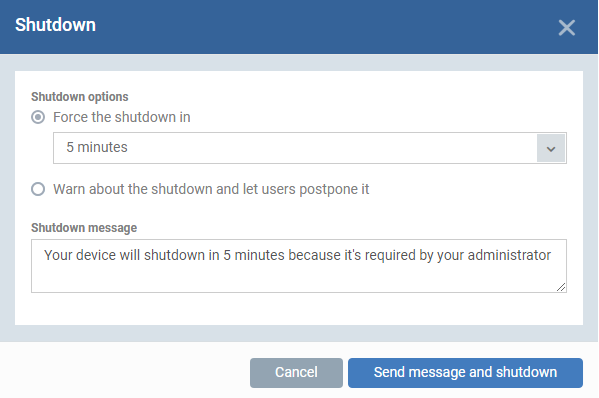
Shutdown the end-point after a certain period of time
- Choose 'Force the shutdown in' and select the delay period.
- Click 'Send message and shutdown'
The message will be displayed at the device as shown below:
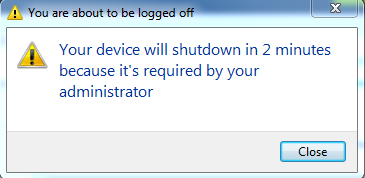
The device will be shutdown automatically when the time period elapses.
Shutdown the end-point at user's convenience
- Choose 'Warn about the shutdown and let users postpone it'.
- Enter the message to be displayed to the user in the 'Shutdown message' field.
- Click 'Send message and shutdown'
The message will be displayed at the device as shown below:
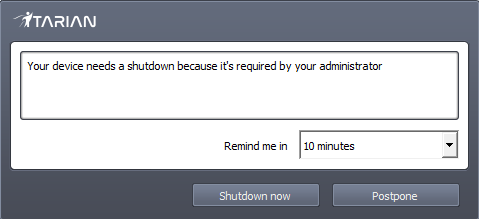
The user can choose to shutdown the endpoint immediately by clicking 'Shutdown now' or postpone the shutdown operation by selecting the period from the 'Remind me in' drop-down and clicking 'Postpone'.



