Add a Procedure to a Profile / Procedure Schedules
|
FYI. Procedure schedules are configured in the 'Profiles' area. You create the schedule when you add the procedure to the profile. The 'Schedule' tab in the procedures area just shows you which profiles are using the procedure. |
- Click 'Configuration Templates' > 'Profiles'
- Click the profile to which you want to add a procedure
- Click 'Add Profile Section' > 'Procedures':
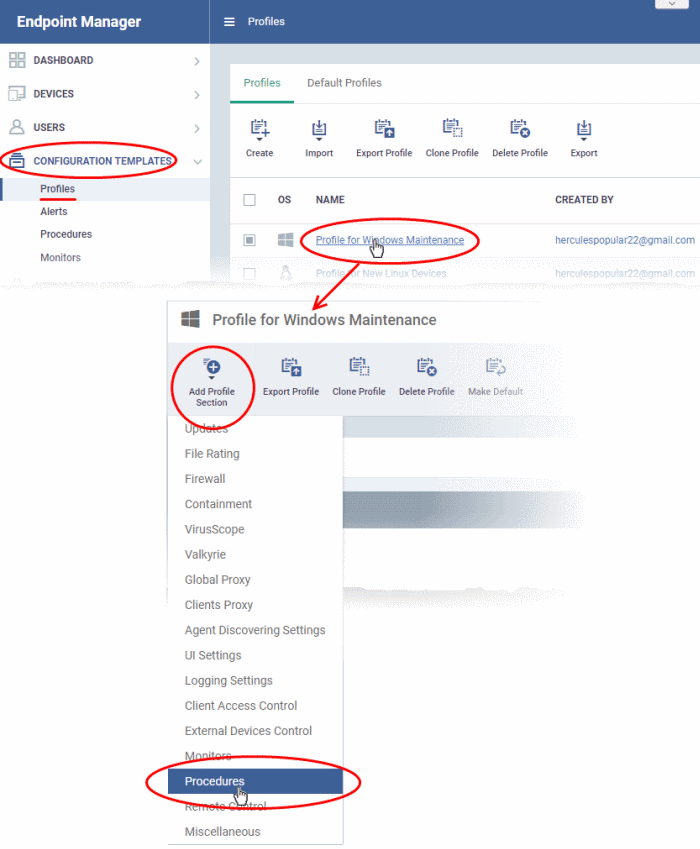
- This adds a 'Procedures' tab to the profile.
- Click the 'Add button' to open the procedure configuration screen
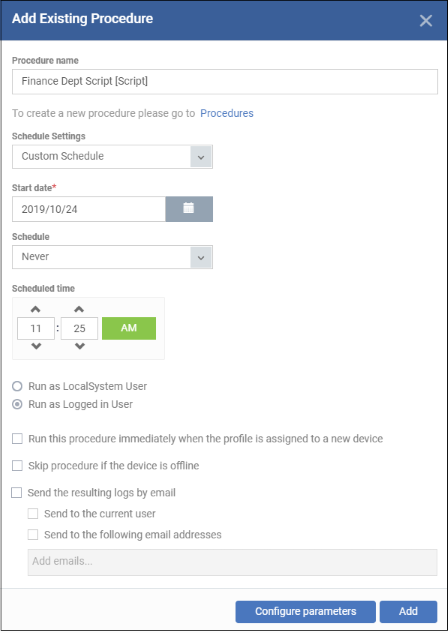
- Procedure Name - Type the name of the procedure that you want to add to the profile (make sure you have approved the procedure)
- Schedule
Settings - Create
a custom schedule, or add it to an existing maintenance
window
Custom schedule - Choose the start date, start time and frequency of the schedule.
Maintenance window - A maintenance window is a set time-slot reserved for running procedures.
- Choose the window type from 'Daily', 'Weekly', 'Monthly', or 'Week of month'.
- You will see a list of available windows of that type. Choose the window in which you want the schedule to run.
- Click 'Add Profile Section' > 'Maintenance Window' in a profile if you want to define a new window.
- Run this procedure immediately when the profile is assigned to a new device - The procedure is executed instantly on devices which use the profile. Thereafter it will run as per scheduled.
- Skip procedure if the device is offline – The procedure is not executed on devices that are not connected to EM
- Send the resulting logs by email - Script procedures only.
- Send to current user - Procedure results are sent to the admin who is currently logged into Endpoint Manager.
- Send to the following email addresses - Add email addresses to whom log results should be sent.
- Configure parameters - Specify values for script variables. This is only available for scripts that have variables associated with them:
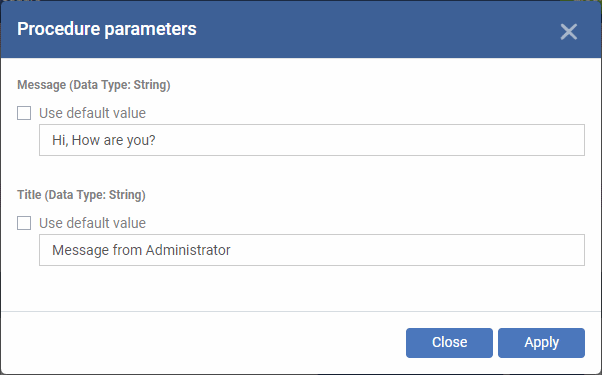
Each variable is pre-populated with its default value
- You can change these variables as required, or leave it at use default value.
- Click ‘Apply’.
- Click ‘Apply’
- Click 'Add'.
- Finally, click 'Save' to apply the procedure and the schedule to the profile:
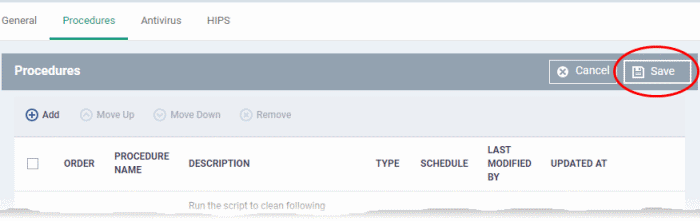
- The 'Schedule' tab of the procedure interface lists all profiles which have this procedure scheduled:
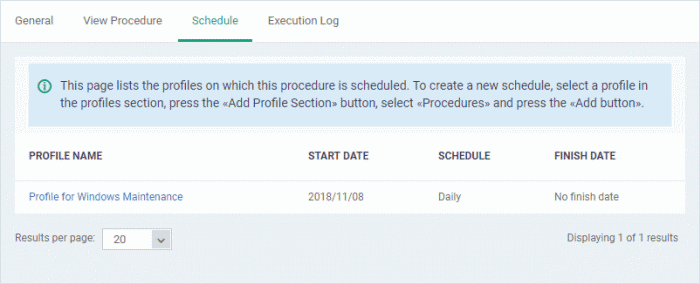
|
Important Note: Patches that are hidden by administrators will not be executed. See 'Manage OS Patches on Windows Endpoints' for more details. |



