View and Edit Device Name
Click 'Devices' > 'Device List' > 'Device Management' > click the name of an Android device > 'Device Name'
- Enrolled devices are listed by the name assigned to them by their owner.
- If no name was assigned then the actual device name or model number is used.
- Admins can change the device name according to their preferences. Name changes apply only in Endpoint Manager. The name will not change on the device itself.
- 'Allow Auto Rename of Device Custom Name' - If enabled, the custom name will be replaced automatically by the device name/model number during the next sync.
Change the device's name
- Click 'Devices' > 'Device List'
- Click the 'Device Management' tab above the control buttons
- Select a company or group on the left to view only their devices
Or
- Select 'Show all' on the left to view every device enrolled to EM
- Click on any Android device then select the 'Device Name' tab
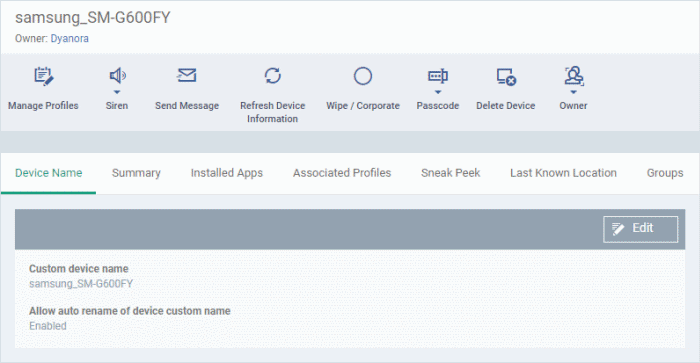
Custom device name - The current name of the device.
Allow auto rename of device custom name - Indicates whether the device's name will automatically replace the custom name in the list during the next sync with communication client.
- Click the 'Edit' button at the right to change the name of the device
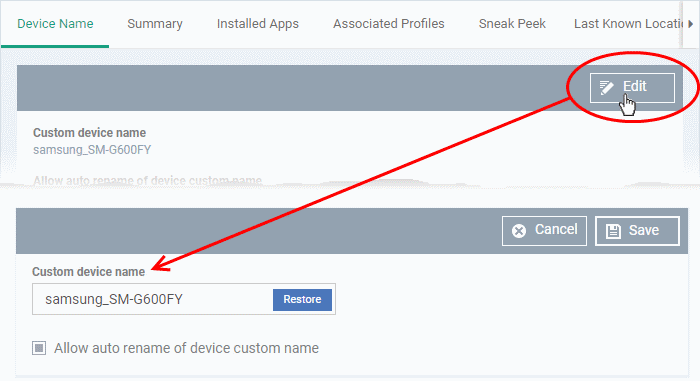
- Enter the new name in the 'Custom Device Name' field
- Make sure the 'Allow Auto Rename of Device Custom Name' is disabled to retain the custom name in the list. If this is enabled, the custom name will be automatically replaced with the device's name or model number during the next sync with the communication client on the device.
- Click 'Save' for your changes to take effect.
- Click 'Edit' in the 'Device Name' interface, click 'Restore' at the right and click 'Save' to restore the name of the device as it was at the time of enrollment.



