Manage Mac OS Devices
Click 'Devices' > 'Device List' > 'Device Management' > click the name of a Mac OS device
- The MAC details page shows operating system and security information about the device.
- The screen also lets you manage device profiles, view quarantined files, remotely install packages, configure group membership, and view device logs.
|
Note: If you haven't done so already, you should first enroll users then enroll their devices. |
View and manage Mac OS device
- Click 'Devices' > 'Device List'
- Click the 'Device Management' tab above the control buttons
- Select a company or group in the middle column to view only their devices
OR
- Select 'Show all' to view every device added to EM
- Click the name of any Mac OS device to open its details page:
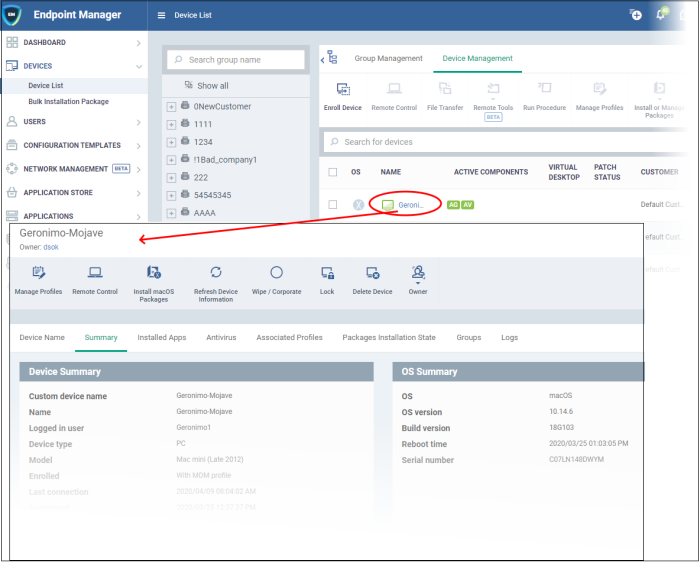
Click the following links to read more about each tab:
- Device Name - The device label. You can change this as per your preferences.
- Summary - General information about the device, including operating system, network details and security configuration.
- Installed Apps - A list of applications currently installed on the device, along with their versions.
-
Antivirus – Shows all quarantined files on the device over time, and the actions taken by the user/ Endpoint Manager in response.
- Associated Profiles - Lists all profiles active on the device.
- Package Installation State - Programs that have been installed on the device via Endpoint Manager.
- Groups - Device groups to which the endpoint belongs. You can manage group membership from here.
-
Logs - View events recorded on the device.
- Alert Logs - Alerts generated because of a breach of monitoring conditions or because of a procedure deployment.
- Monitoring Logs - Monitoring rules can be added to an EM policy to observe resource usage on a device. For example, you may wish to create a log entry if CPU usage goes above 75% for a certain period of time.
- Procedure Logs - Results or procedures run manually or automatically by a profile active on the device.
You can use the controls along the top to run remote tasks on the device:
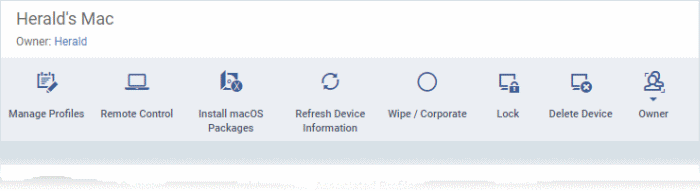
- Manage Profiles - Add or remove device configuration profiles. Add or remove device configuration profiles. See Assign Configuration Profiles to Selected Devices for more details.
-
Remote Control - Establish a remote desktop connection to an endpoint. Establish a remote desktop connection to an endpoint. See Remote Management of Windows and Mac OS Devices for help to do this.
- Install Mac OS Packages - Remotely install Comodo Client Security (CCS) for Mac package. Remotely install Comodo Client Security (CCS) for Mac package. See Remotely Install Packages on Mac OS Devices for more details.
- Refresh Information - Contacts the device and updates displayed information. Contacts the device and updates displayed information. See Update Device Information for more details.
- Wipe / Corporate - Delete data stored on the device if the device is lost or stolen. Delete data stored on the device if the device is lost or stolen. See Wipe Selected Mobile and Mac Devices for more details.
- Lock - Remotely lock or unlock the device if it is lost, misplaced or stolen. Remotely lock the device if it is lost, misplaced or stolen. See Remotely Lock Mobile and Mac OS Devices for help to do this.
- Delete Device - Deletes the device from Endpoint Manager. Deletes the device from Endpoint Manager. See Remove a Device to know more.
- Owner - Change the
user with whom the device is associated. You can also change the type
of device to corporate or personal. See Change
a Device's Owner and Change
the Ownership Status of a Device for
more details.



