iOS Apps
- Click 'Application Store' > 'iOS Store'.
- The iOS store area contains all available iOS apps that have been uploaded to Endpoint Manager. You can deploy selected apps to all managed devices or specific devices.
- You can add new apps from the Apple store or upload your own custom enterprise apps. You can synchronize the app list with managed iOS devices and edit existing app parameters.
- You can specify whether an app is a mandatory install or an optional install.
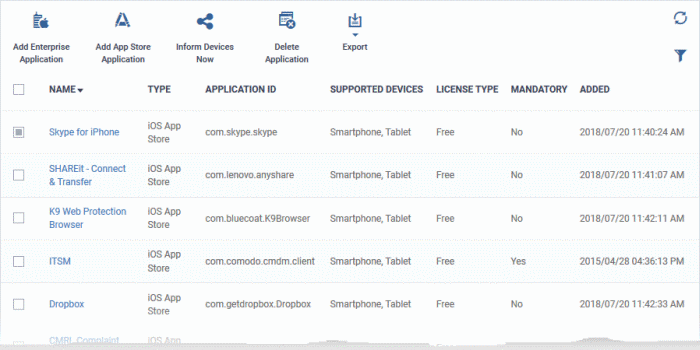
|
'iOS App Catalog' - Column Descriptions |
|
|---|---|
|
Column Heading |
Description |
|
Name |
Application label.
|
|
Type |
App class as determined by the source of the app. Possible types are:
|
|
Application ID |
The bundle identifier of the app. This is a unique id used by Apple to identify an app. |
|
Supported Devices |
Types of devices with which the app is compatible. |
|
License Type |
Whether the app is a free, paid or enterprise version. |
|
Mandatory |
Add applications from the Apple store by typing the app name. See 'Add iOS Apps and Install them on Devices' for more details. |
|
Added |
The date and time at which the app was added to repository. |
|
Controls |
|
|---|---|
|
Add Enterprise Application |
Add custom applications to Endpoint Manager by simply uploading the .ipa package files of the apps. See Add iOS Apps and Install them on Devices for more details. |
|
Add App Store Application |
Add applications from the Apple store by typing the app name. See Add iOS Apps and Install them on Devices for more details. |
|
Inform Devices Now |
Synchronize enrolled Android devices with the latest app list. |
|
Delete Application |
Remove an application from the iOS app repository. |
|
Export |
Save a copy of the app list as a comma separated values (csv) file. See Export the List of iOS Applications for more details. |
Export
the List of iOS Applications
- Click 'Application Store' > 'iOS Store'.
- Click the 'Export' button above the table then choose 'Export to CSV':
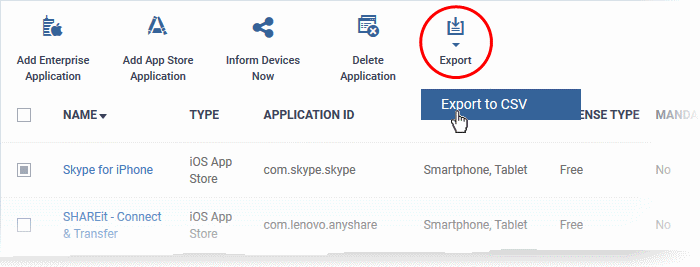
- The CSV file will be available in 'Dashboard' > 'Reports'
- See Reports in The Dashboard for more details.
Sorting, Search and Filter Options
-
Click a column header to sort items in alphabetical order of entries in the column.
-
Click the funnel button
 to open the filter options.
to open the filter options.
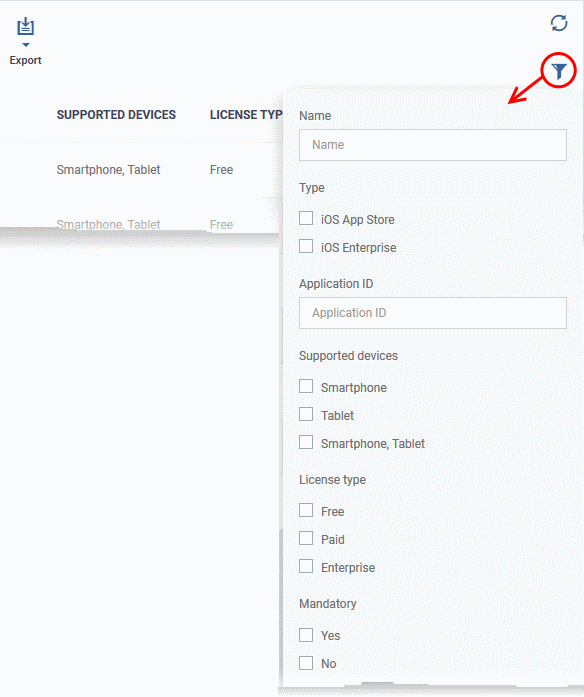
Click the following links for more help:



