View MSI Files Installed on a Device through Endpoint Manager
- You can remotely install Endpoint Manager packages onto managed endpoints.
- These may be Comodo applications or third-party MSI packages. See Remotely Install Packages onto Windows Devices
- If you want to know more about this process.
View MSI file installation list on the device
- Click 'Devices' > 'Device List'
- Click the 'Device Management' tab then
- Select a company or a group to view only their devices
Or
- Select 'Show all' to view every device added to EM
- Click
on the name of a Windows device then select the 'MSI
Installation State' tab:
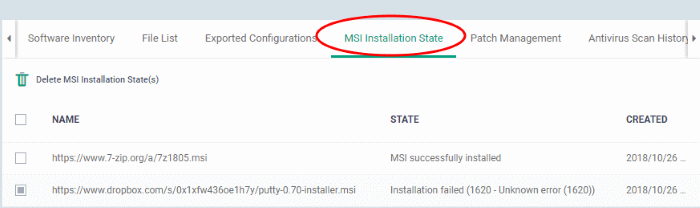
|
MSI Installation State - Table of Column Descriptions |
|
|---|---|
|
Column Heading |
Description |
|
Name |
The source URL/file name of the MSI file. |
|
State |
The installation status of the MSI file. |
|
Created |
The date and time the MSI file installation command was sent. |
- Click
any column header to sort items in alphabetical or
ascending/descending order
- To delete an entry from the list, select it and click 'Delete MSI Installation State(s)'.
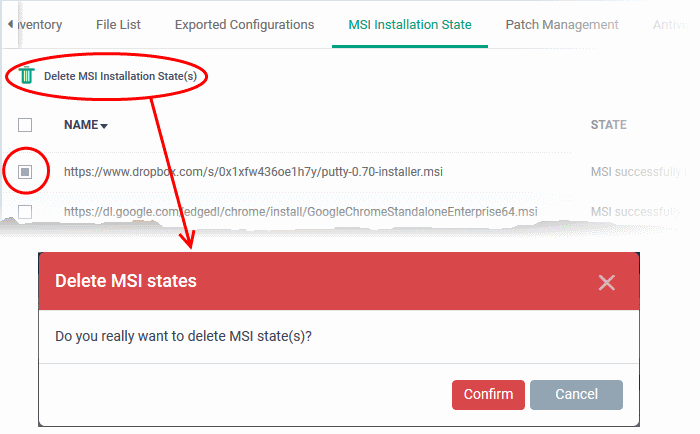
- Click
'Confirm' to remove the file from the list
Only the chosen entry will be removed from the list but the package will not be uninstalled from the endpoint.



