View List of File Verdicts
Click 'Security' > 'File Verdicts.'
- The file verdicts interface lists unknown files identified on all endpoints, along with their trust ratings.
- Valkyrie is a cloud-based file analysis service that tests unknown files with a range of static and behavioral checks. The service helps Xcitium establish whether an unknown file is malicious or safe.
- You can configure Xcitium Client Security on endpoints to auto-upload unknown files to file verdicts.
- You can also view Valkyrie statistics by clicking 'Dashboard' > 'Valkyrie.'
- You can schedule the upload of unknown files in the 'Valkyrie' section of a Windows profile. See Valkyrie Settings if you need help with this.
|
Note: The version of Valkyrie that comes with the free version of Endpoint Manager is limited to the online testing service. The 'Premium' and 'Managed' versions of EM also includes manual file testing by Xcitium research labs. This helps enterprises quickly create definitive whitelists of trusted files. Valkyrie is also available as a standalone service. Contact your Xcitium account manager for further details.
|
- Click
'Security' > 'File Verdicts'
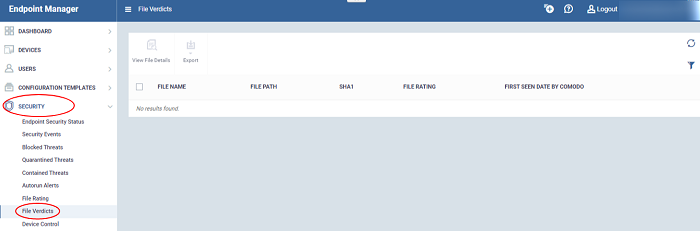
|
Column Heading |
Description |
|---|---|
|
Name |
The label of the unknown item. |
|
Path |
The install location of the file on the endpoint
|
|
Hash |
The SHA1 hash value of the unknown file. Hash values uniquely identify a file, even if the file name changes.
|
|
File Rating |
The file's trust verdict from Valkyrie. The possible values are:
|
|
First Seen by Xcitium |
Date and time at which the file was first received by Valkyrie. |
|
View File Details |
Complete information about a selected item. See View the details of files in the list for more. |
|
Export |
Save the list of analyzed files as a comma separated values (csv) file. See Export the List of Valkyrie Analyzed Files for more details. |
- Select a file and click the 'View File Details' button:
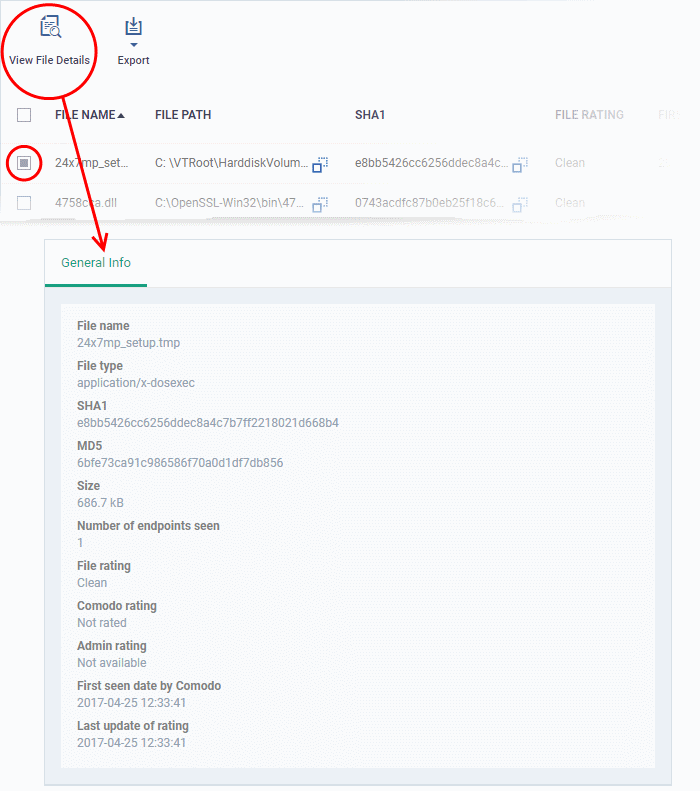
The details screen shows file name and version, installation path, size, hash value and trust ratings assigned by Xcitium and by an EM admin.
Export the List of File Verdicts Files
Export the list of files to a .csv file as follows:
- Click 'Security' > 'File Verdicts'.
- Click the 'Export' button above the table then choose 'Export to CSV':
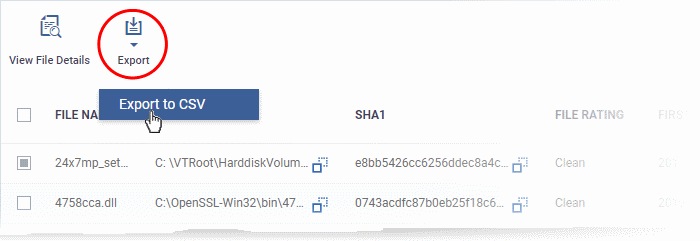
- The CSV file will be available in 'Dashboard' > 'Reports'
- See
Reports in The
Dashboard for more details.



