View and Manage Device Group Memberships
Device groups
let you deploy policies to multiple devices at once. This section
lets you view
group memberships for the device and add/remove it from groups.
- Click 'Devices' > 'Device List'
- Click the 'Device Management' tab in the top-menu
- Select a company or a group to view just their devices
Or
- Select 'Show all' to view every device added to EM
- Click the name of a Mac OS device then select the 'Groups' tab
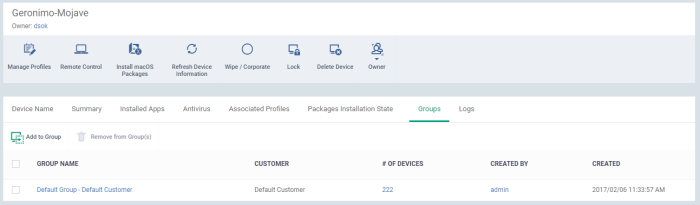
- The screen lists all groups of which the device is a member.
- All profiles which apply to the group are in-turn applied to the endpoint. See Assign Profiles to a Device Group if you want to learn more about this.
|
Column Heading |
Description |
|---|---|
|
Group Name |
The group label.
|
|
Customer |
The name of the company for which the group was created. |
|
Number of Devices |
The total count of devices in the group.
|
|
Created By |
Name of the admin who created the group.
|
|
Created |
Indicates the date and time at which the group was created. |
Add the device to a new group
- Click 'Add to Group'
- Start typing the name of the target group and choose from the suggestions.
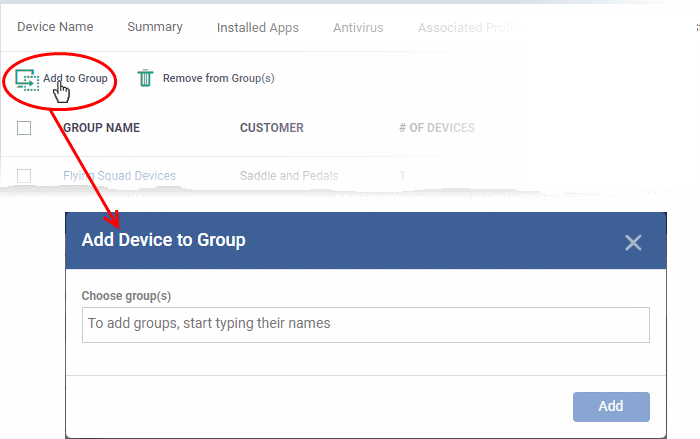
- You can add the device to multiple groups. Simply repeat the process to add the device to other groups.
- Click 'Add'.
Remove the device from a group
- Select the group from the list and click 'Remove from Group'
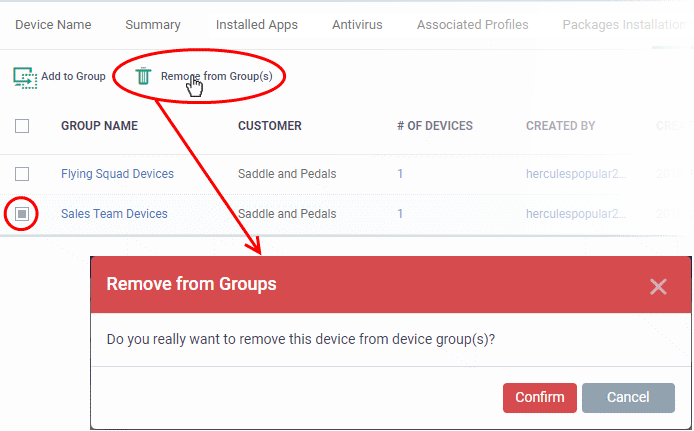
- Click 'Confirm' to remove the device from the selected groups.
Note - Any group profiles will are also removed from the device.



