Certificate Settings for Mac OS Profile
- The 'Certificate Settings' section lets you upload certificates for use in 'Wi-Fi', 'Exchange Active Sync', 'VPN' and other areas of EM.
- Click 'Configuration Templates' > 'Profiles'
- Open the Mac OS profile you want to configure
- Click 'Add Profile Section' > 'Certificate'
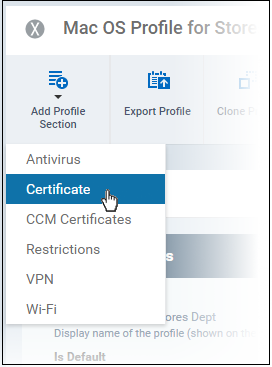
The 'Certificate' settings screen
will open:
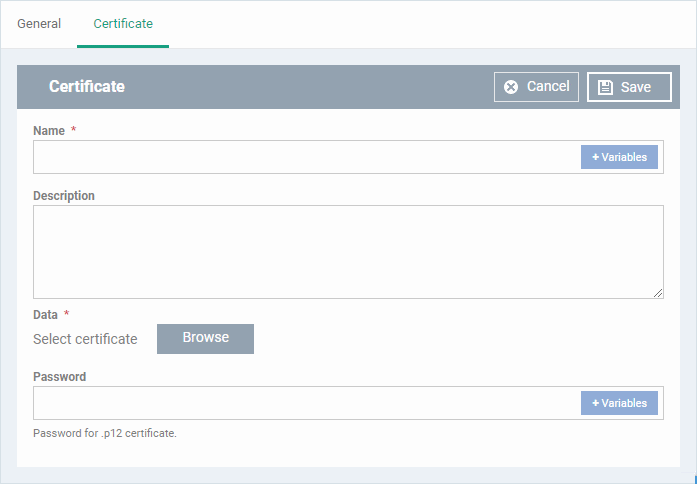
|
Certificate Settings - Table of Parameters |
||
|---|---|---|
|
Form Element |
Type |
Description |
|
Name |
Text Field |
Enter the label of the certificate. Click the variables button |
|
Description |
Text Field |
Enter an appropriate description for the certificate. |
|
Data |
Browse button |
Browse and upload the required certificate. Only certificate files with extensions 'pub', 'crt', 'key' or 'p12' can be uploaded. |
| Password |
Text Field |
Enter the password used for exporting a .p12 certificate. Click the variables button |
- Click the 'Save' button.
The certificate will be added to the certificate store.
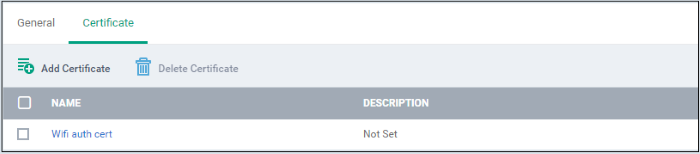
- To add more certificates, click 'Add Certificate' and repeat the process.
- To view the certificate key and edit the name, click on the name of the certificate
- To remove an unwanted certificate, select it and click 'Delete Certificate'
You can add any number of certificates to the profile and remove certificates at anytime. See 'Edit Configuration Profiles' for more details.




 to insert dynamic values. See
to insert dynamic values. See