Processing Infected Files
An
alert screen will be displayed if any threats are found at the end of
any on-demand or scheduled scan. The alert will display the
number of threats/infections discovered by the scan
and provide you with cleaning options.
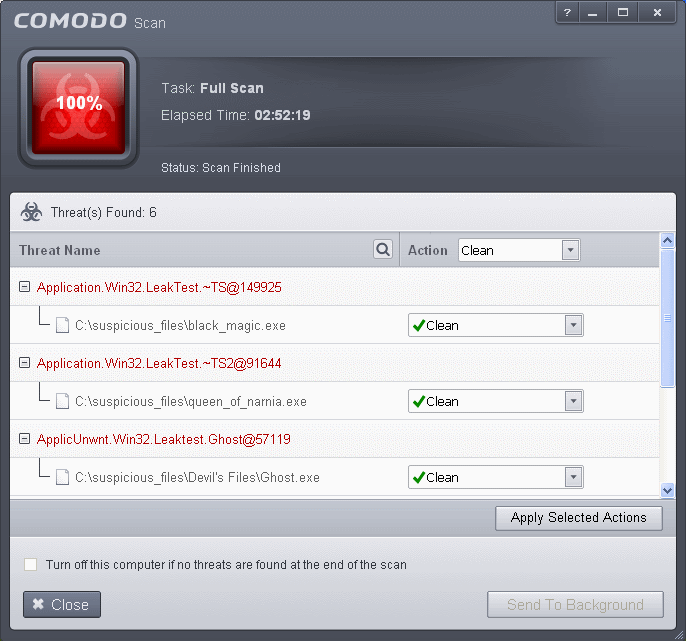
- You can select the action to be taken on all the detected threats from the 'Action' drop-down at the top right.
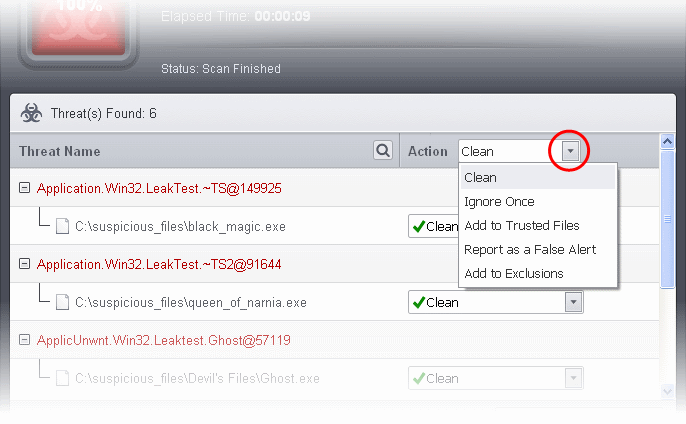
… or the actions to be applied to individual items from the drop-down beside each item.
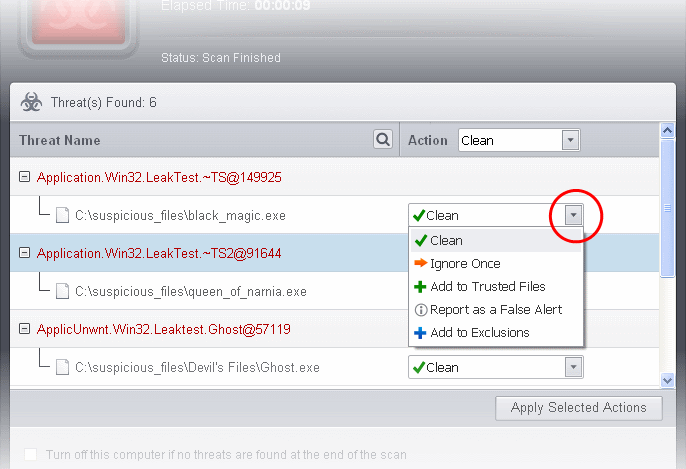
The choices for the actions available are:
- Clean - If a disinfection routine is available for the selected infection(s), Comodo Antivirus will disinfect the application and retain the application safe. If the disinfection routine is not available, Comodo Antivirus will move the infections to Quarantine for later analysis and restoring/removal of the files. For more details on quarantine feature, refer to Manage Quarantined Items.
- Ignore Once - If you want to ignore the threat this time only, select 'Ignore Once'. The file will be ignored only at that time. If the same application invokes again, the Antivirus will report it as a threat.
- Add to Trusted Files - f you trust the file, select 'Add to Trusted Files'. The file will be assigned Trusted status in the File List. The alert will not generated if the same application invokes again.
- Report as a False Alert - If you are sure that the file is safe, select 'Report as a False Alert'. The Antivirus will send the file to Comodo for analysis. If the file is trustworthy, it is added to the Comodo safe list.
- Add to Exclusions - The file will be moved to Exclusions list and will not be scanned in future. The alert will not generated if the same application invokes again.
- After selecting the action(s) to be applied, click 'Apply Selected Actions'. The files will be treated as per the action selected and the progress will be displayed.
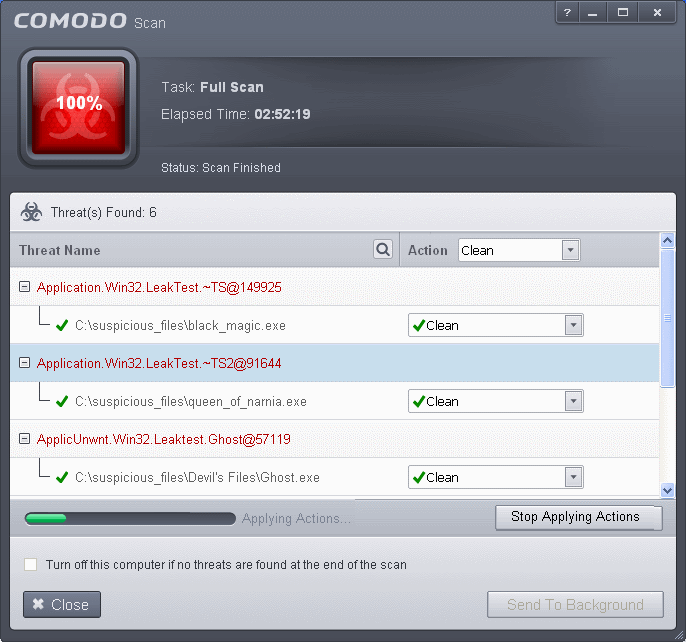
On completion the action taken against each threat will be displayed.
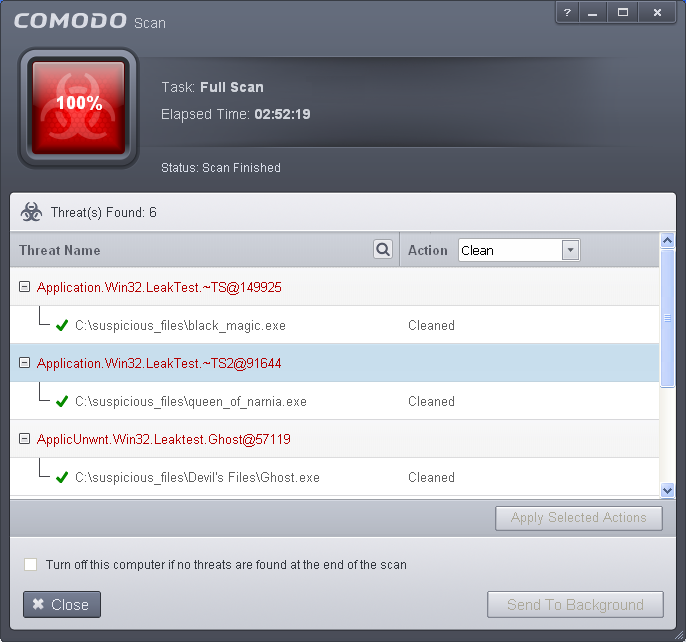
- Click 'Close' to close the results window.
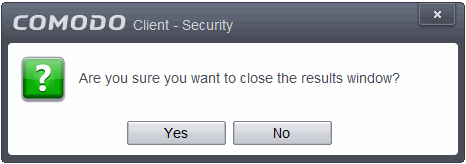
- Click 'Yes' in the confirmation window.



