Run a Quick Scan
The 'Quick Scan' profile enables you to quickly scan critical areas of your computer which are highly prone to infection from viruses, rootkits and other malware. The areas scanned include system memory, auto-run entries, hidden services, boot sectors and other significant areas like important registry keys and system files. These areas are of great importance to the health of your computer so it is essential to keep them free of infection.
You can customize which items are scanned under a 'Quick Scan' and
create a scan schedule from the 'Advanced Tasks' interface. Refer to Antivirus Settings > Scan Profiles for more details.
To run a Quick Scan
- Click 'Scan' from the General Tasks interface and click 'Quick Scan' from the 'Scan' interface.
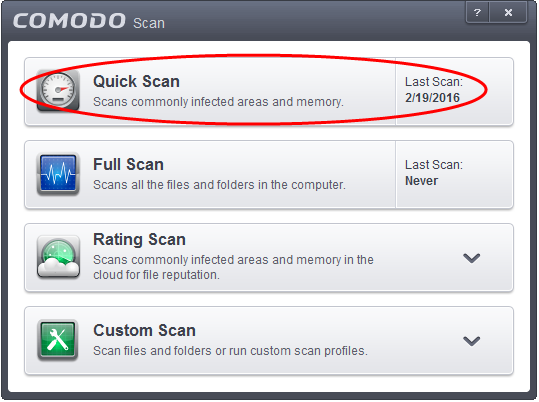
The scanner will start and first check whether your virus signature database is up-to-date:

If the database is outdated, the scanner will first download and install the latest database. Once CCS has the latest database, the scanner starts the scan and the progress will be displayed:
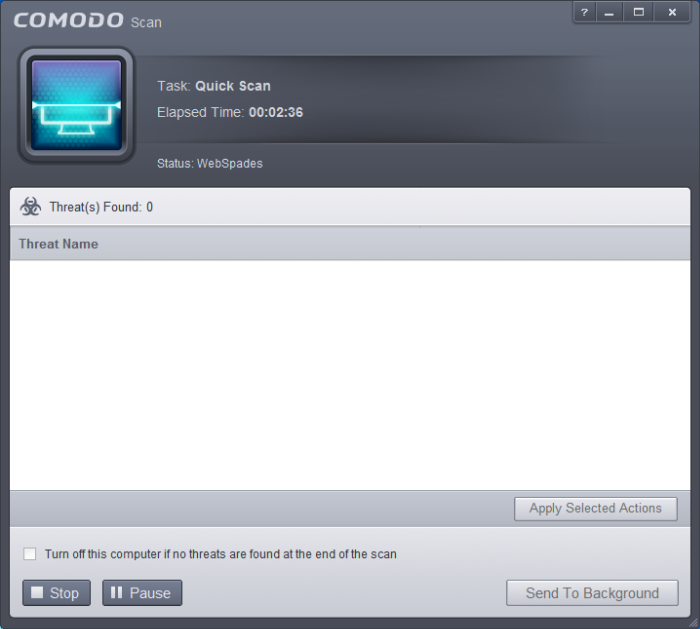
- You can Pause, Resume or Stop the scan by clicking respective buttons. If you want to run the scan in the background, click 'Send to Background'. You can still keep track of the scan progress from the 'Task Manager' interface.
- On completion of scanning, the results will be displayed with a list of identified infections
-
To open or close the lower panel that shows the list of infected files detected during the course of scan, click the down/up arrow.
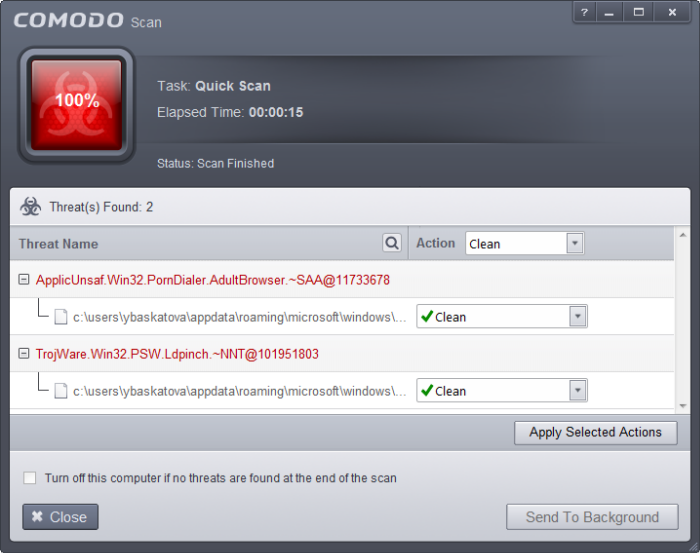
You can use the search option to find a specific item in the list.
To use the search option, click the search icon ![]() at the far right in the column header.
at the far right in the column header.

- Click the chevron on the left side of the column header and select the search criteria from the drop-down.
- Enter partly or fully the name of the item as per the selected criteria in the search field.
- Click the right or left arrow at the far right of the column header to begin the search.
- Click the
 icon in the search field to close the search option.
icon in the search field to close the search option.
- Click 'Close' to close the results window.
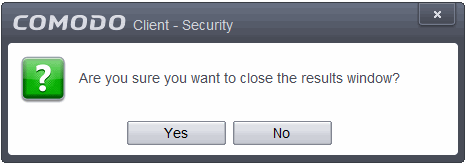
- Click 'Yes' in the confirmation window.



