Downloading and Burning Comodo Rescue Disk
To get started, click 'Create Rescue Disk' in the 'Advanced Tasks' interface to open the rescue disk wizard:
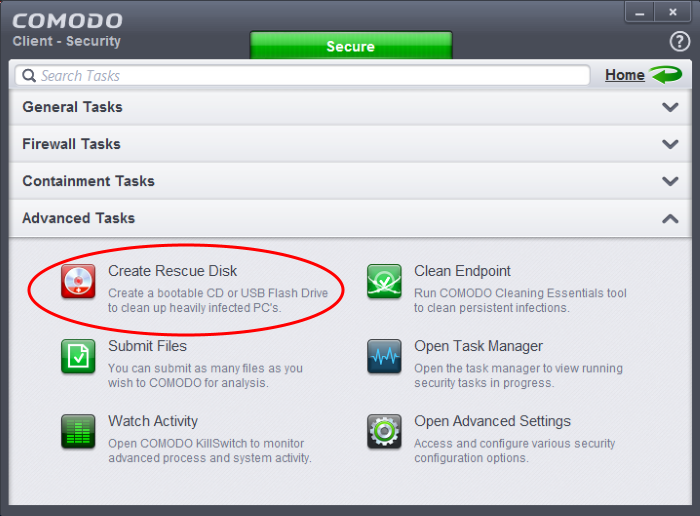
The wizard lists the steps to create a new rescue disk on a CD/DVD or USB drive:
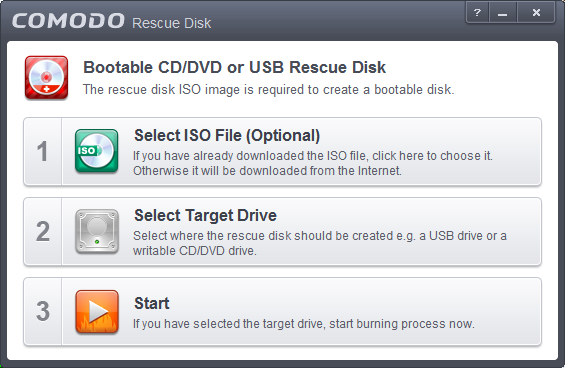
Step 1- Select the ISO file
Optional. If you have already downloaded the rescue disk ISO from Comodo then browse to the location on your hard-drive where it is stored and select it. If you haven't downloaded the ISO then ignore this step. It will be downloaded automatically prior to execution of Step 3 - Burning the Rescue Disk.
- Click Select ISO File (Optional) and navigate to the comodo_rescue_disk.iso file
This step allows you to select the CD/DVD or USB on which you want to burn the rescue disk.
To burn the Rescue disk on a CD or a DVD
- Label a blank CD or DVD as “Comodo Rescue Disk – Bootable” and load it to the CD/DVD drive in your system
- Click 'Select Target Drive' from the 'Comodo Rescue Disk' interface and select the drive from the Select Disk dialog
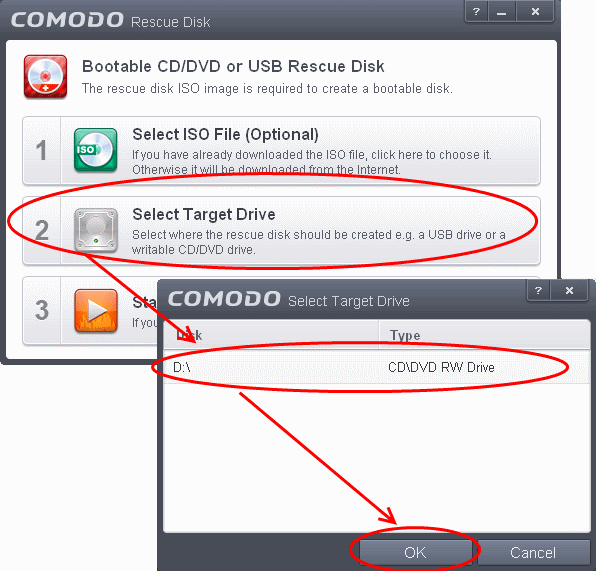
To burn the Rescue disk on a USB Drive
- Insert a formatted USB memory to a free USB port on your computer
- Click 'Select Target Drive' from the 'Comodo Rescue Disk' interface and select the drive from the Select Disk dialog
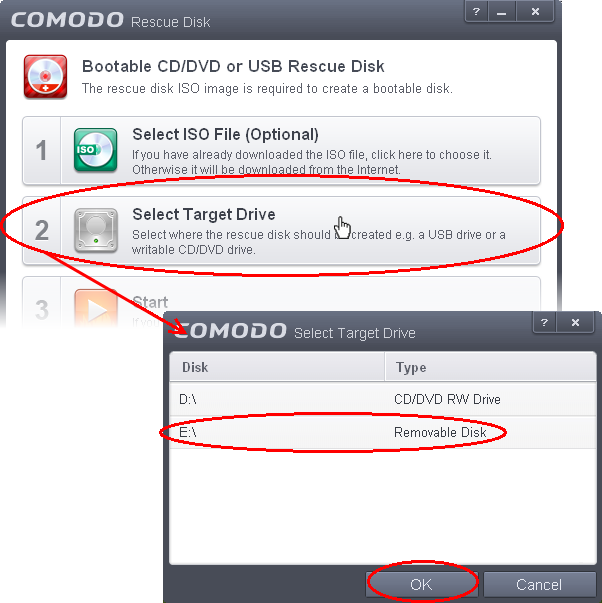
Step 3 – Burn the Rescue Disk
- After you selected the target drive, click 'Start'. If you have selected an ISO on your hard drive then burning will start immediately. If not, the ISO will be downloaded from Comodo servers.
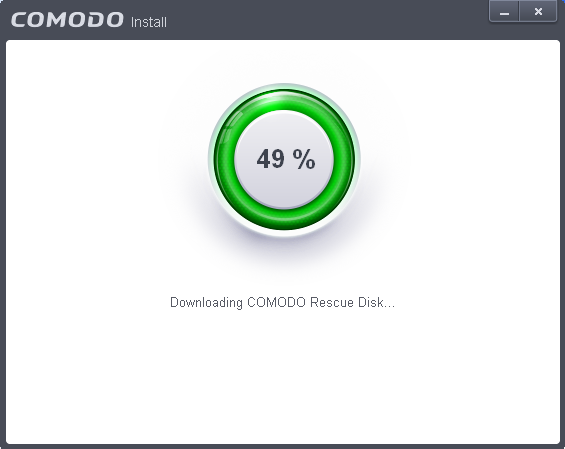
On completion, the files will be written on to the CD/DVD or the USB Drive.
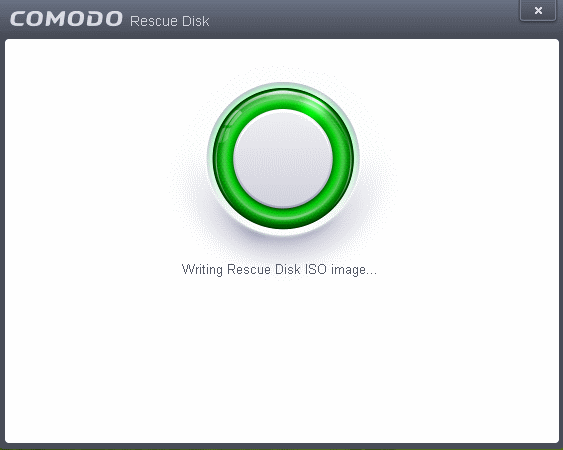
- Wait until the write process is complete - do not eject the CD/DVD/USB drive early. The CD/DVD/USB will be ejected automatically once the burning process is finished.
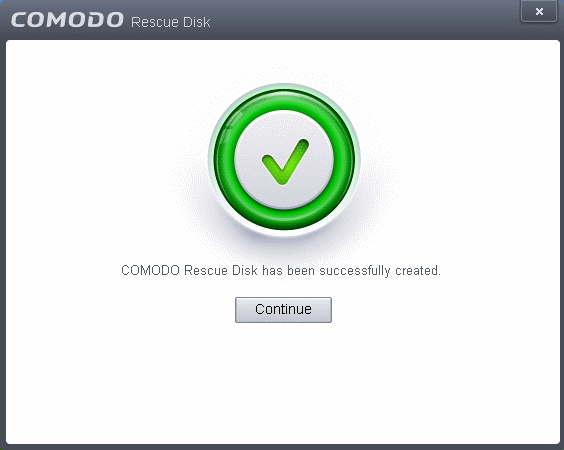
Your bootable Comodo Rescue Disk is ready. Click 'Continue' to go back to the CCS interface.



