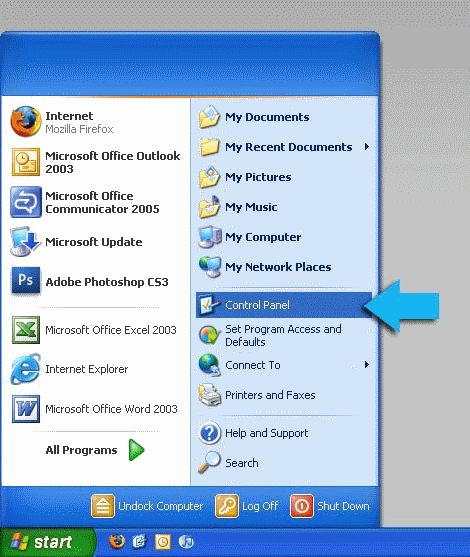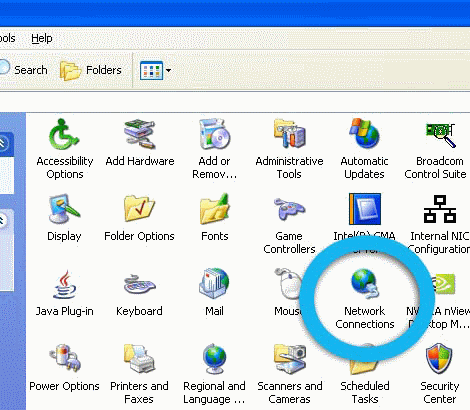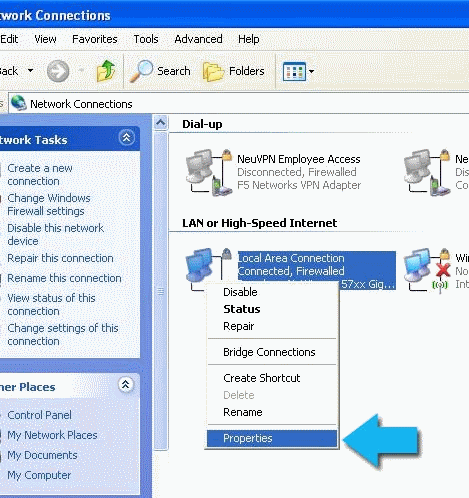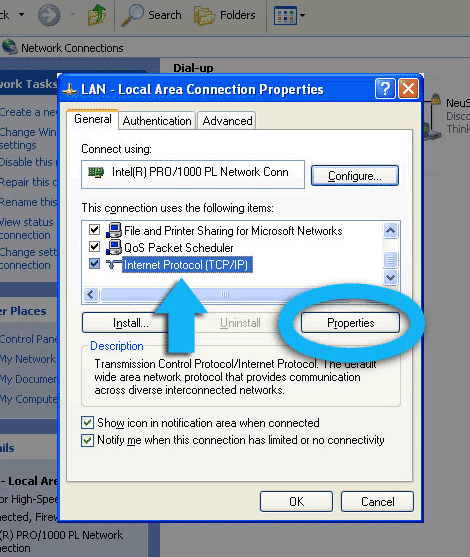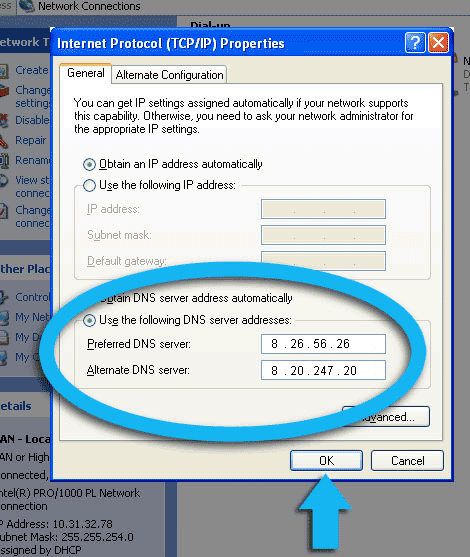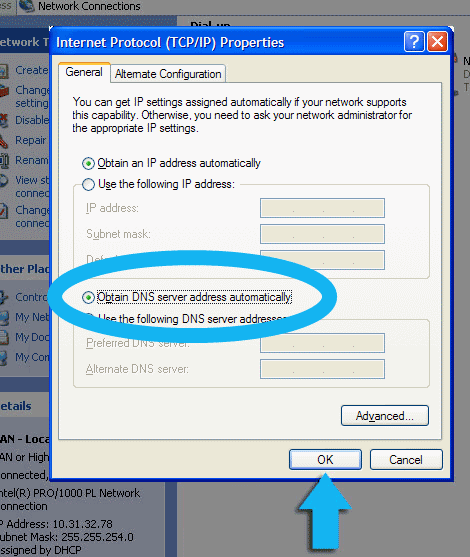Windows XP - Manually Enabling or Disabling Comodo Secure DNS
You can manually enable or disable Comodo Secure DNS service in your Windows XP computer by modifying the DNS settings accessible through Control Panel > Network Connections.
To enable the Comodo Secure DNS service, modify the DNS server IP address settings to Comodo Secure DNS server IP addresses. The IP address are:
Preferred DNS : 8.26.56.26
Alternate DNS : 8.20.247.20
To stop Comodo Secure DNS service
To modify the DNS settings
- Select the 'Control Panel' from the Start Menu.
- Click 'Network Connections' from the Control Panel options.
- Right click on your connection from the Network Connections window and click 'Properties'.
- Select 'Internet Protocol (TCP/IP)' and click 'Properties'.
- Click the radio button Use the following DNS server addresses and type in Comodo Secure DNS addresses in the Preferred DNS server and Alternate DNS server fields.
Please note down your current DNS settings before switching to Comodo Secure DNS, in case you want to return to your old settings for any reason.
Preferred DNS server address for Comodo Secure DNS is: 8.26.56.26
Alternate DNS server address for Comodo Secure DNS is: 8.20.247.20
You can disable Comodo Secure DNS by:
- Selecting 'Obtain DNS server address automatically'. This means that you will use the DNS server provided by your ISP. This is the option that most home users should choose if they wish to disable the service.
or
- Entering different preferred and alternate DNS server IP addresses.