Stop all Network Activities
As the name suggests, the 'Stop all network activity' button instructs the firewall to immediately cut-off all inbound/outbound communication between your computer and all available networks (including the Internet). Connections will remained closed until you re-enable them by clicking the button a second time. This allows you to quickly take your computer offline without having to delve into Windows network settings and without having to unplug any network cables.
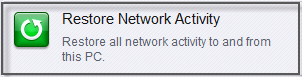
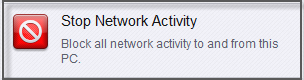
- Access the network activity 'on/off' button by clicking Tasks > Firewall Tasks
- Disconnect your computer from all networks by clicking 'Stop All Activity' (button will be red)
- Re-enable connectivity by clicking 'Restore All Activity' (button will be green)
- Restoring activity just re-enables your existing firewall rules. Therefore, any networks that you have previously blocked in 'Manage Network Connections' or 'Network Zones' will remain blocked.
- You can assign networks into network zones in the 'Network Zones' area
- You can configure rules per network zone in the 'Global Rules' area
- You
can view all network connections and enable/disable connectivity on
a per-network basis in the 'Manage
Network Connections'
area



