Manage CCS Tasks
Comodo Client Security has the ability to concurrently run several tasks like on-demand or scheduled scans, virus signature database updates and so on. The tasks that are currently run, can be sent to background from the progress interface, by clicking Send to Background as shown in the example below.
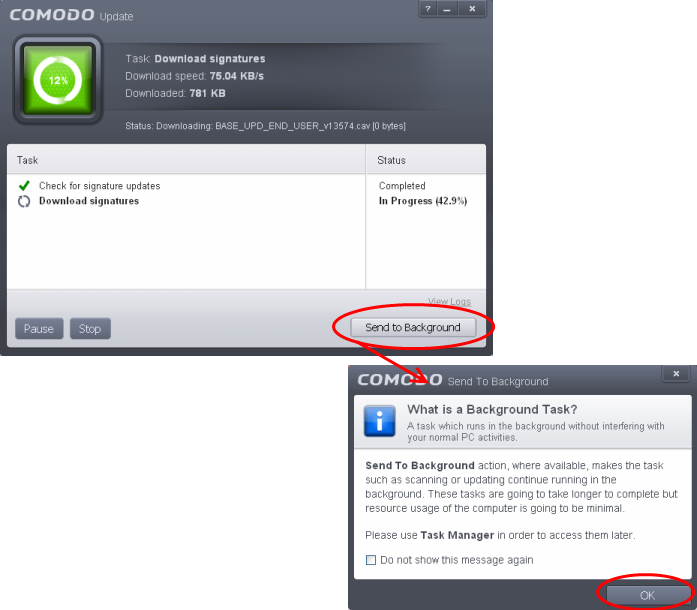
These tasks
can be managed, through the Task manager interface that can be
accessed anytime by opening Task Manager from the General Tasks
interface.
|
Tip: The 'What is a Background Task' alert will be displayed only when the setting is enabled in the 'User Interface' screen. Refer to the section 'Customize User Interface' for more details. |
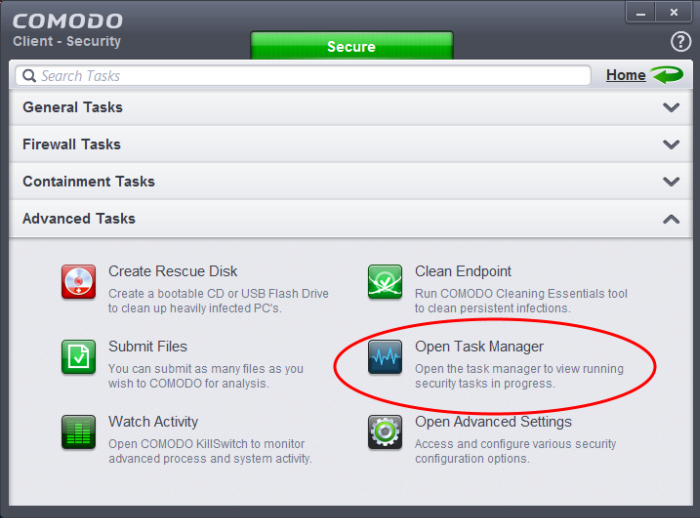
| Tip: The Task Manager can also be opened by clicking on the center tab in the Status row of the the widget that displays the number of tasks that are currently running. |
The Task Manager window displays a list of background tasks that are currently running with the details of time elapsed on each task, status and priority.
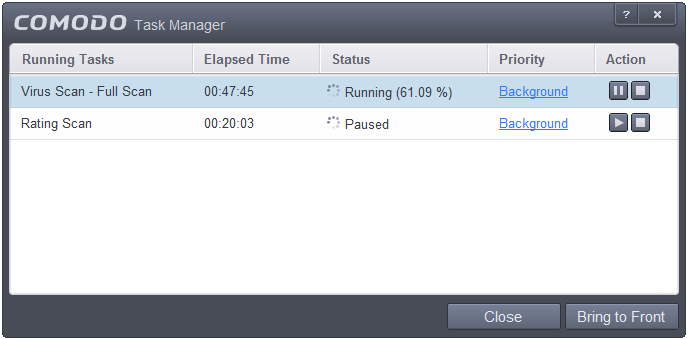
From the Task Manager interface, you can:
Reassigning Priorities for a task:
The Priority column in the Task Manager interface displays the current priority assigned for each task.
To change the priority for a task
- Click on the current priority and select the priority you want to assign from the options.
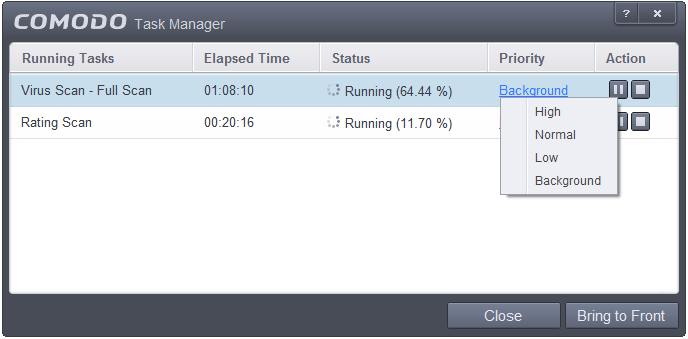
Pausing/Resuming or Stopping running tasks
The Action column displays the Pause/Resume and Stop buttons.
- To pause a running task, click the Pause button
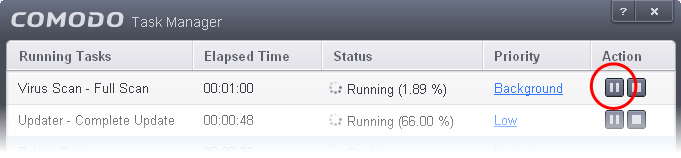
-
To resume a paused task, click the Resume button
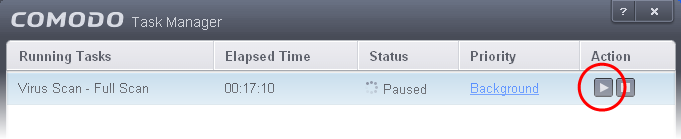
- To stop a running task, click the stop button
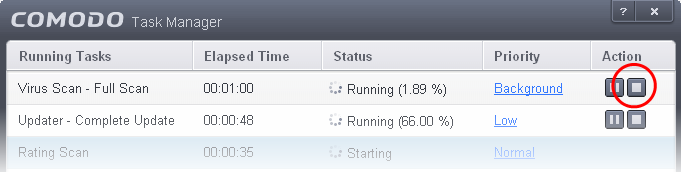
Bringing
a running task to foreground
- To view the progress of a background task, select the task and click 'Bring to Front'
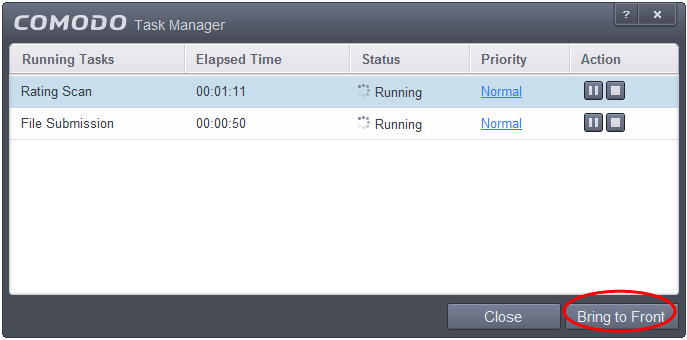
The progress window of the task will be displayed. If the task is completed, the results window will be displayed.



