Block Internet Access while Allowing Local Area Network (LAN) Access
You can configure Comodo Firewall to block internet access while allowing free connections to an internal network (Intranet or LAN).
Example scenarios:
-
In your network at home, you want your child's computer to connect to other computers at home but disable internet access to them for safety reasons
-
In your corporate network, you want your employee's computers to connect to your local network machines but disable Internet access for them for bandwidth restrictions
To block the internet while allowing connections to an internal network you need to create a 'Global Rule' under 'Advanced Firewall Settings'. You should also password protect your configuration to prevent others from altering it.
To create a Global Rule
2. Open 'Firewall Tasks' then click 'Open Advanced Settings'.
3. Click 'Global Rules' under 'Firewall' on the left hand menu:
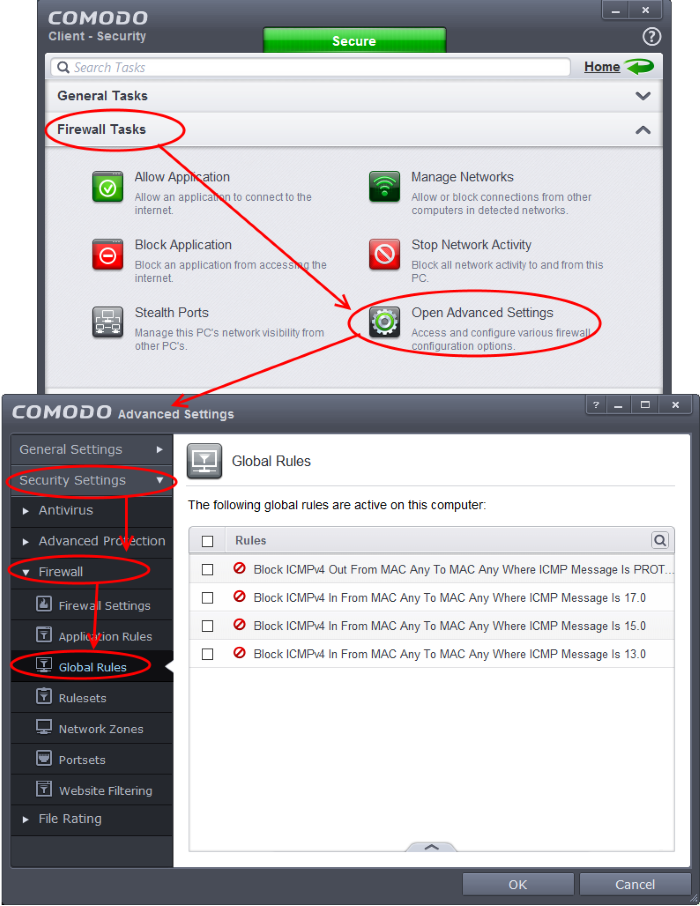
-
Click the handle from the bottom and choose 'Add' from the options. The Firewall Rule interface will open.
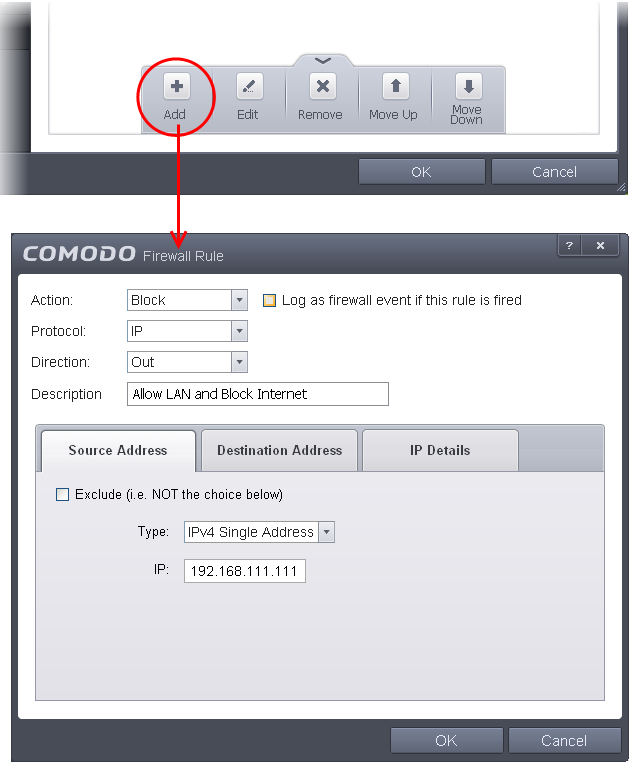
-
Choose the following options from the drop-down menus:
- Action = Block
- Protocol = IP
- Direction = Out
-
Enter a description for the new rule in the Description text box.
-
Click the 'Source Address' tab, choose 'IPv4 Single Address' or 'IPv6 Single address' as per your network and enter the IP address of the computer in the IP text box.
-
Click the 'Destination Address' tab, choose 'Network Zone' from the Type drop-down and choose your local area network from the 'Zone' drop-down.
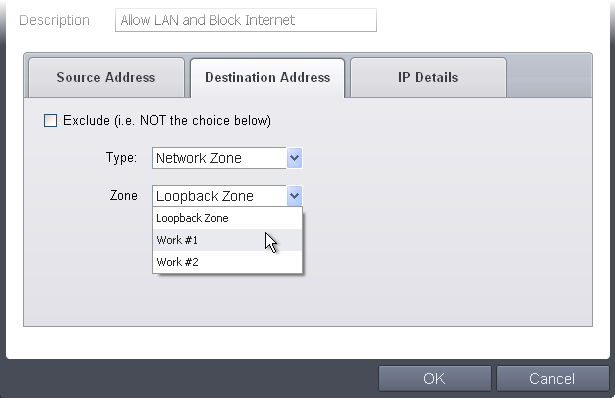
-
Click the 'IP Details' tab and choose 'Any' from the 'IP Protocol' drop-down.
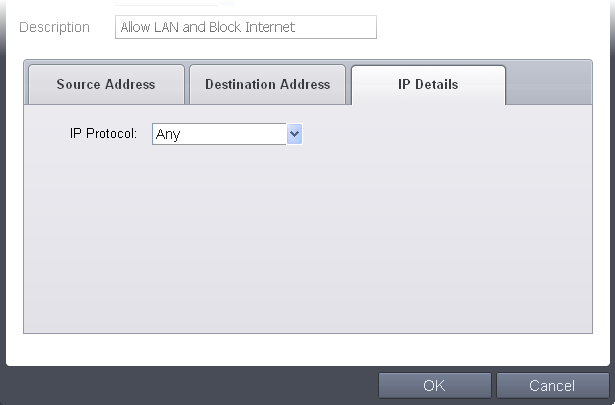
-
Click 'OK'. The created policy will be added to the list of Global Rules.
-
Select the rule, click the handle from the bottom and click 'Move Up' repeatedly until the rule moves to the first position.
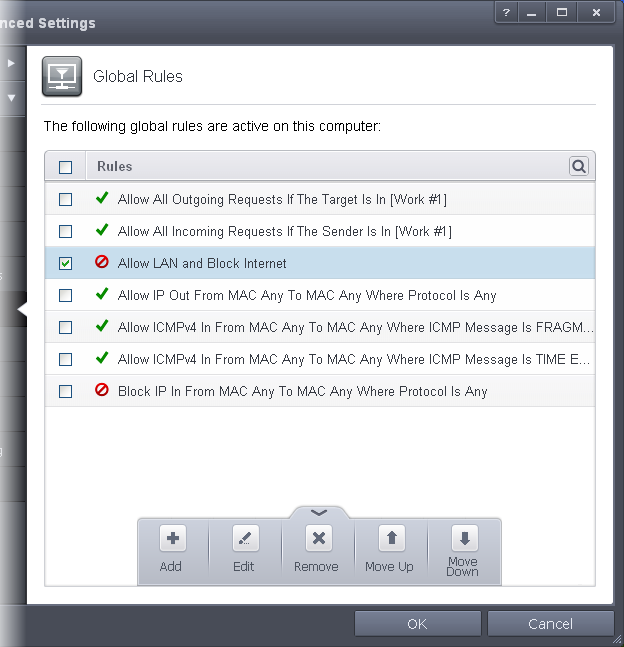
-
Click 'OK' for your configuration to take effect.
Your Firewall is now configured to allow access to internal network but to block Internet access. Now you need to password protect this configuration to prevent others from changing it.



