'Alerts' Logs
CCS maintains a history of pop-up security alerts generated by its antivirus and advanced protection components. Each log contains the name of the threat and states how the customer answered the alert.
The Alerts logs can be viewed by selecting 'Alerts' from the 'Show' drop-down of the log viewer interface.
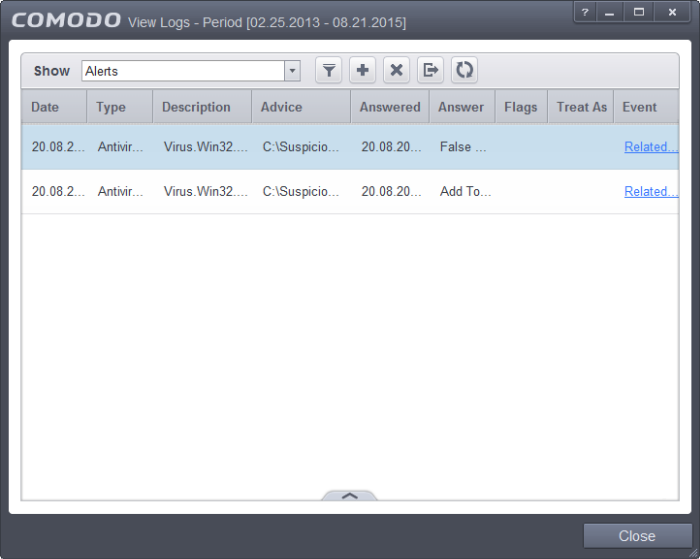
Column Descriptions
-
Date - Contains precise details of the date and time of the alert generation.
-
Type - Indicates the type of the alert - Antivirus, Firewall or Advanced Protection (HIPS/Auto-Containment)
-
Description - Brief description of the file or the event that triggered the alert.
-
Advice - Information offered by CCS on how to respond to the alert.
-
Answered – Indicates whether the alert has been answered by the user and if answered, contains precise details of the date and time of response from the user.
-
Answer - Indicates the response given by the user.
-
Flags - Indicates flags set for the kinds of actions against the event triggered by the file.
-
Treat As - Based on the response how the file is treated, whether it is treated as a safe application, installer and so on.
-
Event - Clicking 'Related Event' opens the details of the event that has triggered the alert.
- To export the Alerts logs as a HTML file click the 'Export' button
or right click inside the log viewer and choose 'Export' from the context sensitive menu
- To open a stored CCS log file, click the 'Open' button
- To refresh the Alerts logs, click the 'Refresh' button
or right click inside the log viewer and choose 'Refresh' from the context sensitive menu
- To clear the Alerts logs click the 'Clear' button



