- Introduction To Comodo Client Security
- General Tasks – Introduction
- Scan And Clean Your Computer
- Instantly Scan Files And Folders
- Processing Infected Files
- Manage Virus Database And Program Updates
- Manage Quarantined Items
- View CCS Logs
- View Active Process List
- View Active Internet Connections
- Firewall Tasks – Introduction
- Containment Tasks - Introduction
- Advanced Tasks - Introduction
- Advanced Settings
- General Settings
- Security Settings
- Appendix 1 CCS How To... Tutorials
- Enable / Disable AV, Firewall, Auto-Containment And Viruscope Easily
- Set Up The Firewall For Maximum Security And Usability
- Block Internet Access While Allowing Local Area Network (LAN) Access
- Setting Up HIPS For Maximum Security And Usability
- Create Rules For Auto-Containing Applications
- Running An Instant Antivirus Scan On Selected Items
- Creating An Antivirus Scanning Schedule
- Run Untrusted Programs Inside The Container
- Run Browsers Inside The Container
- Restore Incorrectly Quarantined Item(s)
- Submit Quarantined Items To Comodo For Analysis
- Enable File Sharing Applications Like BitTorrent And Emule
- Block Any Downloads Of A Specific File Type
- Disable Auto-Containment On A Per-application Basis
- Switch Off Automatic Antivirus And Software Updates
- Suppressing CCS Alerts Temporarily While Playing Games
- Control External Device Accessibility
- Appendix 2 - Comodo Secure DNS Service
- About Comodo Security Solutions
Antivirus Settings
The Antivirus Settings category has sub-sections that allow you to configure Real Time Scans (a.k.a 'On-Access' scanning), Custom Scans, and Exclusions (a list of the files you consider safe).
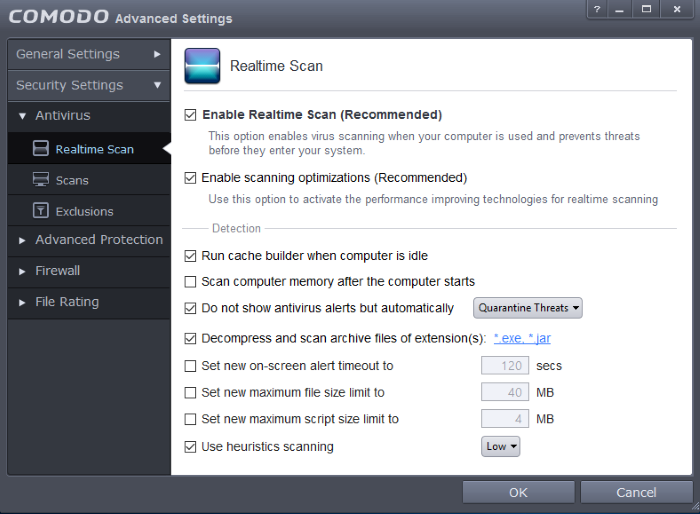
Click the following links to jump to each section:
- Real Time Scan - To set the parameters for on-access scanning;
- Custom Scan - To create scan profiles and run custom scans, schedule custom scans and set the parameters for custom scans;
- Exclusions - To see the list of ignored threats and to set the parameters for Exclusions.



