Blocked Files

Clicking the handle at the bottom of the interface opens an options panel:
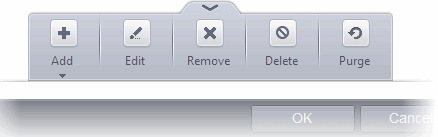
- Add - Allows you to add individual files, programs, applications to Blocked Files.
- Edit - Allows you to edit the path of the file.
- Remove - Releases the currently highlighted file from the blocked files list.
- Delete - Deletes the highlighted file from your computer
- Purge - Runs a system check to verify that all the files listed are actually installed on the host machine at the path specified. If not, the file or the file group is removed, or 'purged', from the list.
To manually add an individual file or application
-
Click the handle from the bottom and select 'Add'.
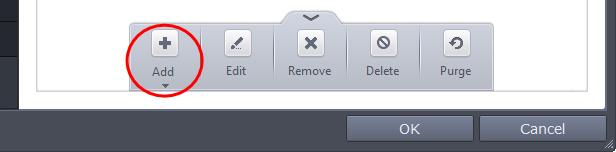
You can add the files by following methods:
-
Choose 'Applications' from the 'Add' drop-down.
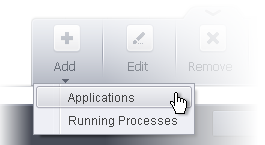
-
Navigate to the file you want to add to Blocked Files in the 'Open' dialog and click 'Open'
The file will be added to Blocked Files.
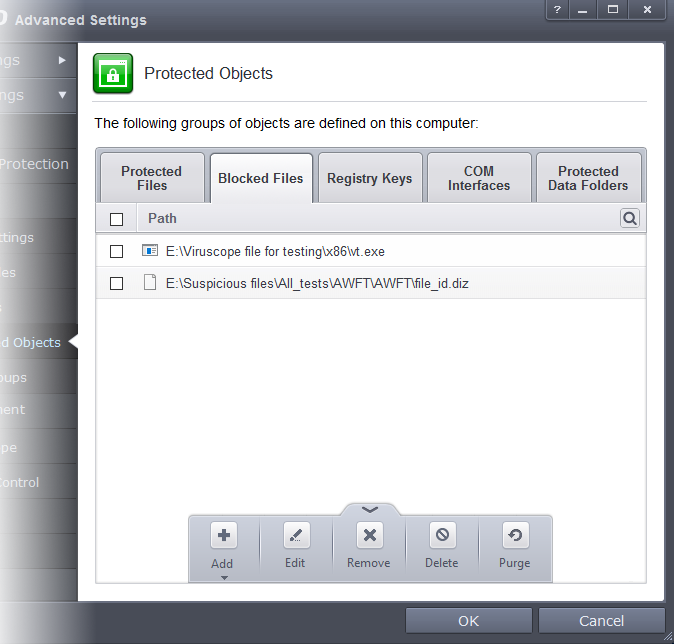
- Repeat the process to add more files.
Adding an
application from a running processes
-
Choose 'Running Processes' from the 'Add' drop-down
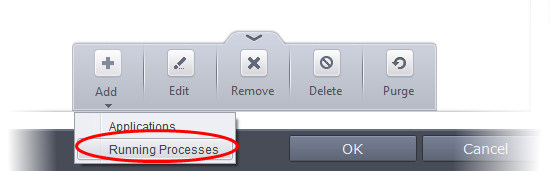
A list of currently running
processes in your computer will be displayed.
-
Select the process, whose target application is to be added to Blocked Files and click 'OK' from the Browse for Process dialog.
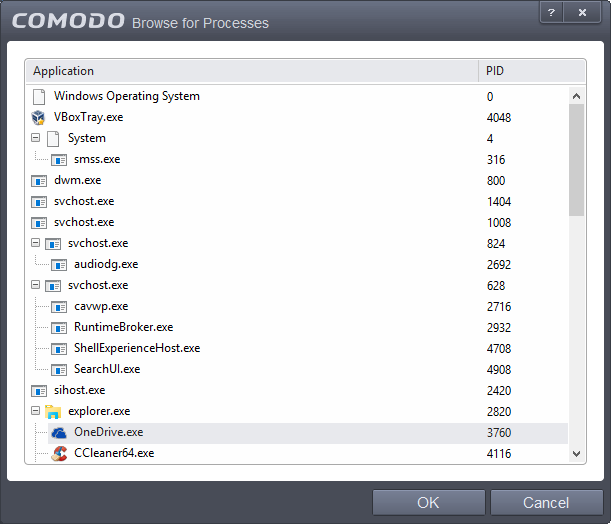
The application will be added to 'Blocked Files'.
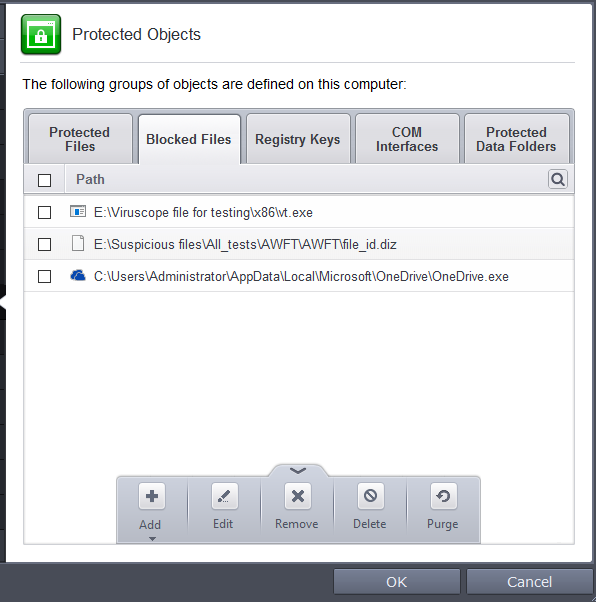
- Repeat the process to add more files.
To edit an item in the Blocked Files list
-
Select the item from the list, click the handle from the bottom and select Edit. The 'Edit Property' dialog will appear.
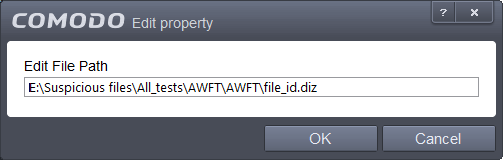
-
Edit the file path, if you have relocated the file and click 'OK'
To release an item from Blocked Files list
-
Select the item from the list, click the handle from the bottom and select 'Remove'.
The selected item will be removed from the Blocked Files list. CCS will not block the application or file from execution or opening then onwards.
To permanently delete a blocked file from your system
-
Select the item from the list, click the up arrow from the bottom and select 'Delete'.
The selected item will be deleted from your computer immediately.
|
Warning: Deleting a file from the Blocked Files interface will permanently delete the file from your system. Ensure that you have selected the correct file to be deleted before clicking 'Delete'. |



