Protected COM Interfaces
Component Object Model (COM) is Microsoft's object-oriented programming model that defines how objects interact within a single application or between applications - specifying how components work together and inter-operate. COM is used as the basis for Active X and OLE - two favorite targets of hackers and malware to launch attacks on your computer. It is a critical part of any security system to restrict processes from accessing the Component Object Model - in other words, to protect the COM interfaces.
Comodo Client Security automatically protects COM interfaces against against modification, corruption and manipulation by malicious processes. The predefined COM Interface group scan be accessed by clicking the HIPS Groups tab.
The 'COM Protection' panel allows you to view the list of predefined COM Interface groups protected by CCS, edit them and to add new COM interface components to the list. This screen can be accessed by clicking the 'COM Interfaces' tab in the Protected Objects interface.
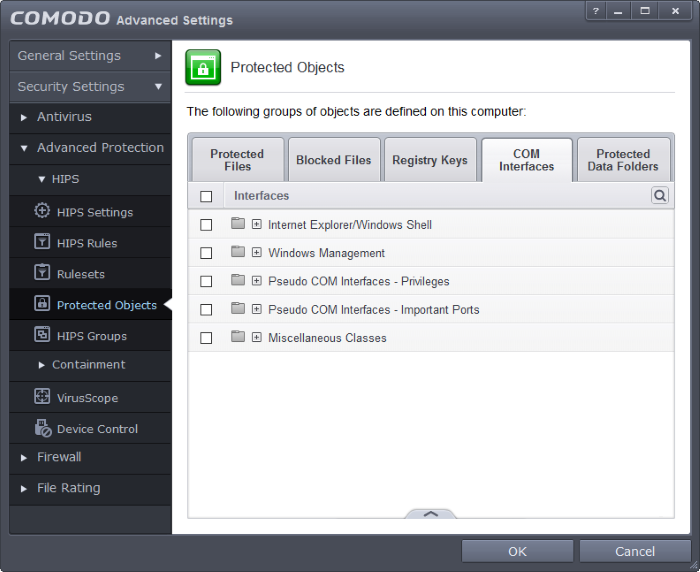
Clicking the handle at the bottom of the interface opens an options panel.
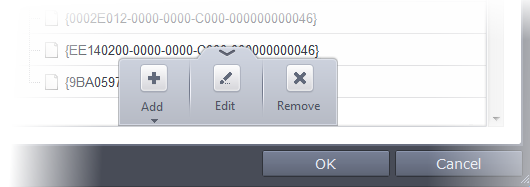
- Add - Allows you to add COM groups or individual COM components to COM Protection list.
- Edit - Allows you to edit the COM Class.
- Remove - Deletes the currently highlighted COM group or individual COM component from the COM Protection list.
You can search for a specific COM
interface from the list by clicking the search icon at the far right
in the column header and entering the name of the COM interface in
full or part. You can navigate through the successive results by
clicking the left and right arrows.
icon at the far right
in the column header and entering the name of the COM interface in
full or part. You can navigate through the successive results by
clicking the left and right arrows.
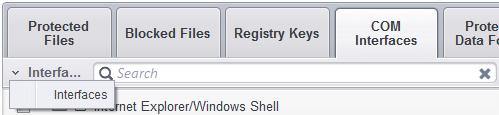
To manually add a COM Group or individual COM component
-
Click the handle from the bottom and select 'Add'.
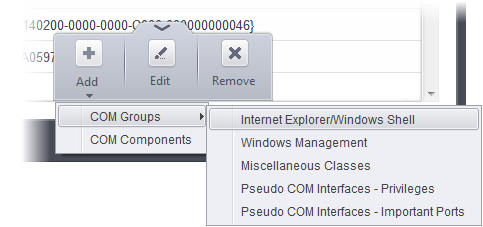
You can add the items by following methods:
- Adding COM Groups - Selecting COM Groups allows you to batch select and import predefined groups of important COM interface components. For explanations on editing existing COM groups and creating new groups refer to the section COM Groups.
- Adding COM Components - Selecting 'COM components' opens the 'Select COM Interfaces' dialog.
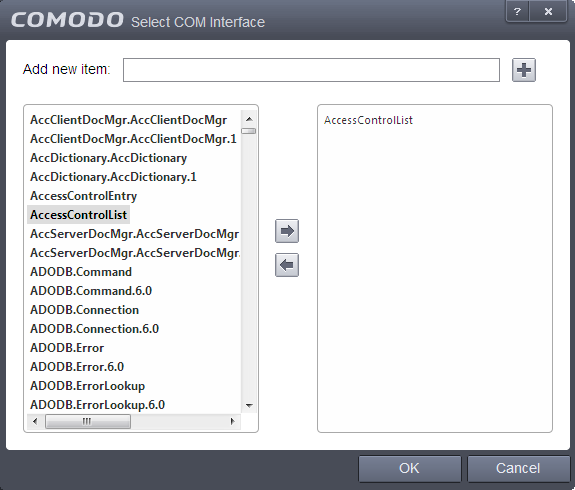
You can add items by selecting from the left hand side pane and moving it to right hand side pane by clicking the right arrow button. To add item manually enter its name in the 'Add new item' field and press the '+' button.
To edit an item in the COM Protection
-
Select the COM component from the list, click the handle from the bottom and select Edit. The 'Edit Property' dialog will appear.
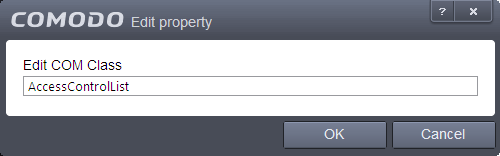
-
Edit the COM Class and click 'OK'
|
Note: The COM Groups cannot be edited from this interface. You can edit COM Groups from the Manage COM Groups interface. Refer to the section COM Groups for more details. |
To delete an item from COM Protection list
-
Select the item from the list, click the handle from the bottom and select 'Remove'.
The selected item will be deleted from the COM Protection list. CCS will not generate alerts, if the COM component or the group is modified by other programs or processes.



