Manage Network Connections
Click 'Tasks' > 'Firewall Tasks' > 'Manage Networks'
- The manage connections interface lets you quickly view all wired and wireless networks to which your computer is connected
- The lower half of the panel show each network's name, IP address and gateway
- You can choose to allow or block a connection from this interface
View all network connections
- Click
'Tasks' > 'Firewall Tasks'
- Click 'Manage Networks'
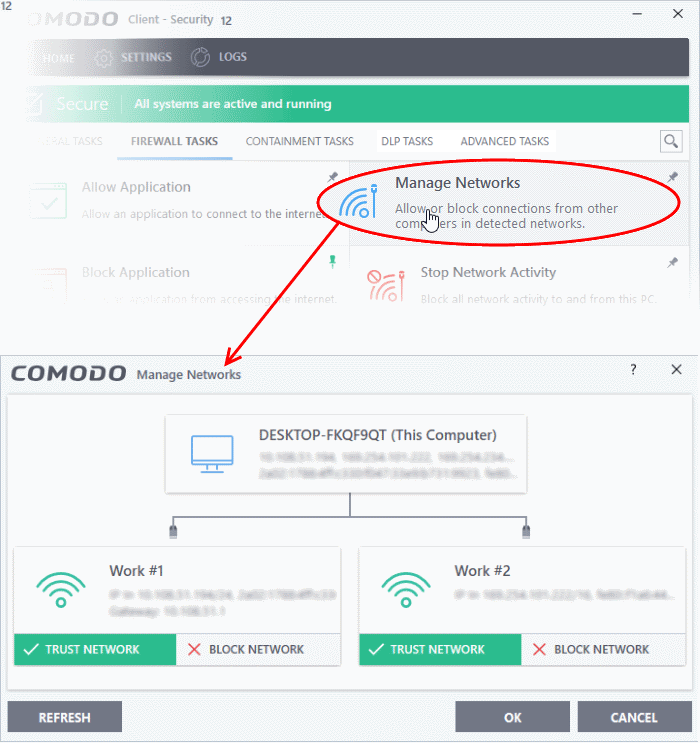
- Use the handles (< >) to scroll through all available networks or computers
- Trust Network and Block Network - You can allow or ban a network by clicking the appropriate button under the network in question. You will not receive any inbound or outbound traffic from blocked networks
- Refresh – Reloads the list with the latest network connections. Click this button if you have recently made network changes that are not yet visible in the interface
- To view, create or block Network Zones, click 'Settings' > 'Firewall' > 'Network Zones'.



