Submitted Files
- Click 'Settings' > 'File Rating' > 'Submitted Files'.
- The 'Submitted Applications' area lets you review and manage the files that you have uploaded to Comodo Valkyrie for analysis.
- Valkyrie is Comodo’s file testing and verdicting system.
- You can submit suspicious files, files with an 'unknown' trust rating, or false-positive files (those files you feel CCS has incorrectly identified as malware).
- After submitting your files, Valkyrie will analyze them with a range of static and dynamic tests to determine the file’s trust rating.
- After
manual classification by Valkyrie, they will be added to global
white or black list accordingly.
Open the 'Submitted Files' interface
- Click 'Settings' on the CCS home screen
- Click
'File Rating' > 'Submitted Files' on the left:
- Path - The location of the file on your computer
- Submitted - Date and time the file was uploaded for analysis
- Submitted As - The label under which the file was uploaded. Examples include 'automated' and 'contained'
- Cloud Service - The name of the Comodo cloud service to which the files were submitted. This is usually the Valkyrie analytic system operated by Comodo.
The buttons at the top provide the following options:
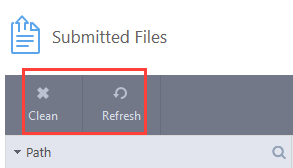
- Clean - Clears the list
- Refresh - Reloads the list to add items that are submitted recently.



