DLP Discovery
Rules
Click ‘Settings’ > ‘Data Loss Prevention’ > ‘Discovery Rules’
- Discovery rules are used to identify files containing sensitive information like credit card numbers, social security numbers, bank account numbers and so on.
- Each rule defines the areas to scan, the type of information to search for, and the action to take on discovered files.
- You can run DLP scans to discover the files containing sensitive information as defined in the rules
- Click 'Tasks' > 'DLP Tasks' > 'Data Loss Prevention Scan' to run a scan
- See Run Data Loss Prevention Scans for help to run DLP discovery scans and view the files identified by the scans.
- Discovery rules are configured by your Endpoint Manager admin. Rules are applied to your device by adding them to the EM profile active on your device.
- The 'Discovery Rules' interface shows the discovery rules active on your device.
View
discovery rules
- Click 'Settings' on the CCS home screen
- Click ‘Data Loss Prevention’ > ‘Discovery Rules’
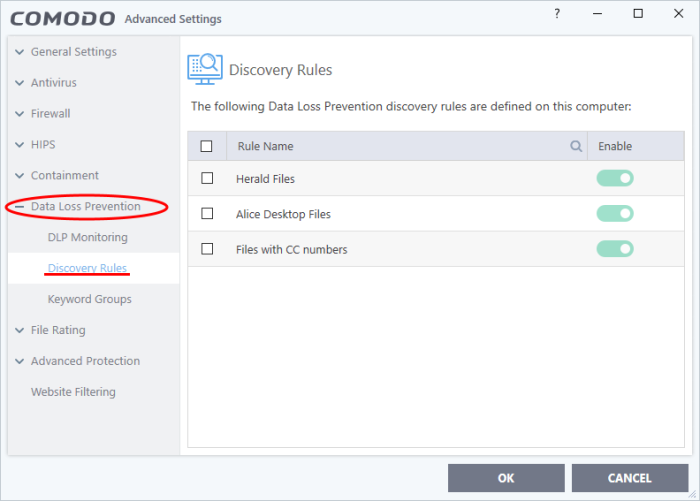
- See the online help page at https://help.comodo.com/topic-399-1-786-15419-Create-DLP-Discovery-Rules-and-Add-them-to-Profiles.html to read more about configuring discovery rules in Endpoint Manager portal.



