DLP Keyword Groups
Click ‘Settings’ > ‘Data
Loss Prevention’ > ‘Keyword Groups’
- Keyword groups are used by DLP rules to identify sensitive data. They are a list of specific items which the scan searches for. For example, the 'Names' group is a list of common first names and surnames.
- Keyword groups are used in combination with an ‘information format’ to form a 'pattern'. An information format is the notation used by the type of data you want to find. For example, the information format of an SSN is a nine digit number in a 3-2-4 formation, like '123-45-6789'.
- The information formats are used in discovery rules to specify the type of sensitive information to be identified by a rule.
- Keyword groups are configured by your Endpoint Manager admin.
- The 'Keyword Groups' shows the available keyword groups and entries in each group.
View keyword groups
- Click 'Settings' on the CCS home screen.
- Click ‘Data Loss Prevention’ > ‘Keyword Groups’
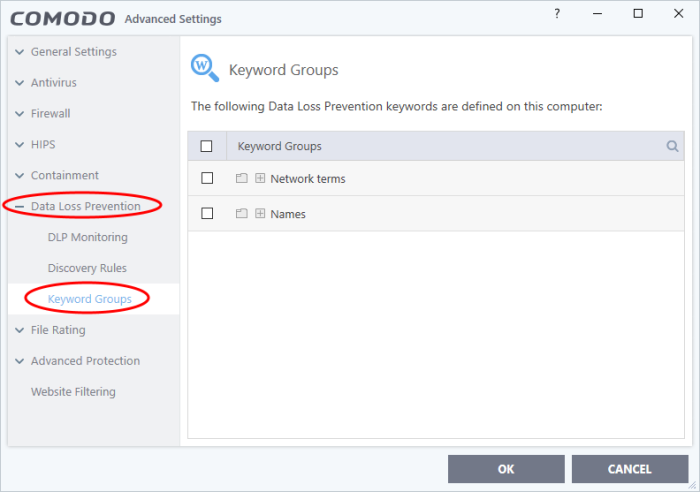
- Click the '+' icon to expand a group and view its entries:
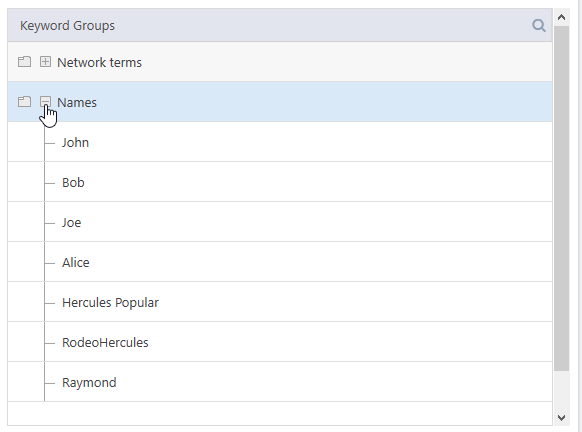
- See the online help page at https://help.comodo.com/topic-399-1-786-15423-View-and-Manage-Keyword-Groups.html to read more about configuring keyword groups in Endpoint Manager portal.



