Customize User Interface
- Click 'Settings' > 'General Settings' > 'User Interface'.
- The user interface tab lets you choose your preferred language, and customize the look and feel of the application.
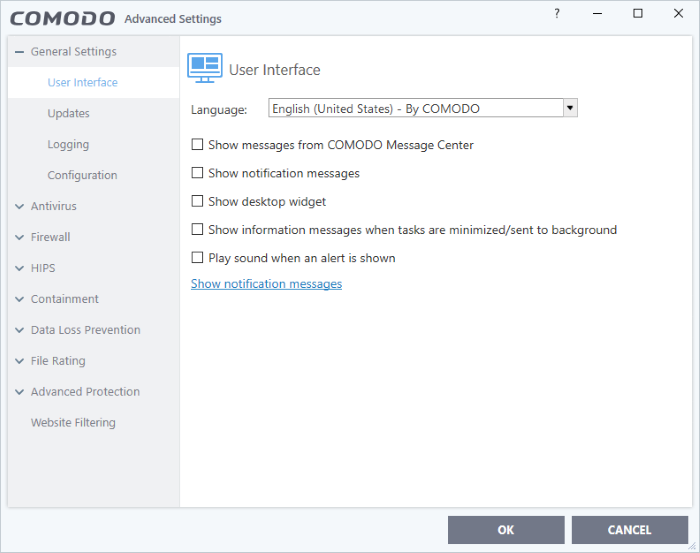
- Language Settings - Comodo Client Security is available in many different languages. Switch languages by clicking the 'Language' drop-down menu. (Default = English (United States))
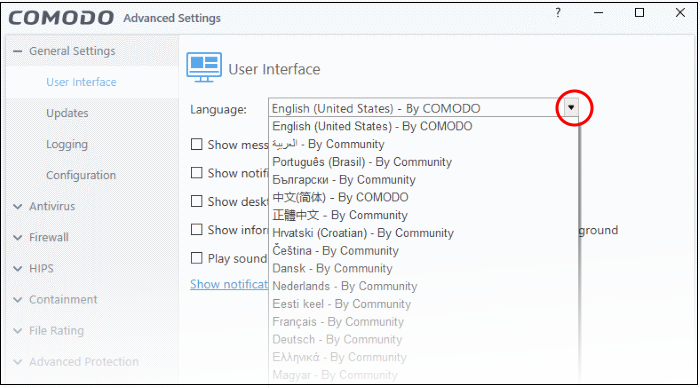
- Show
messages from COMODO Message Center - Message
center messages keep you abreast of Comodo news and special offers.
If enabled, the messages will periodically appear as small pop-ups.
(Default
= Disabled)
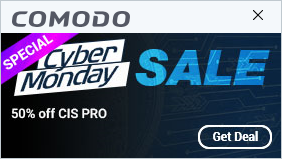
- Show notification messages - CCS system notices appear in the bottom right-hand corner of your screen (just above the tray icons). They inform you about any actions that CCS is taking, and any CCS status updates. (Default = Disabled)
- Note – To view these messages, you also need to allow notifications from Comodo in Windows
- Click the 'Show notification messages' link
- This opens the Windows 'Notifications and Actions' page
- Enable 'Get notifications from apps and other senders'
- Enable 'Comodo Client - Security' in the senders list
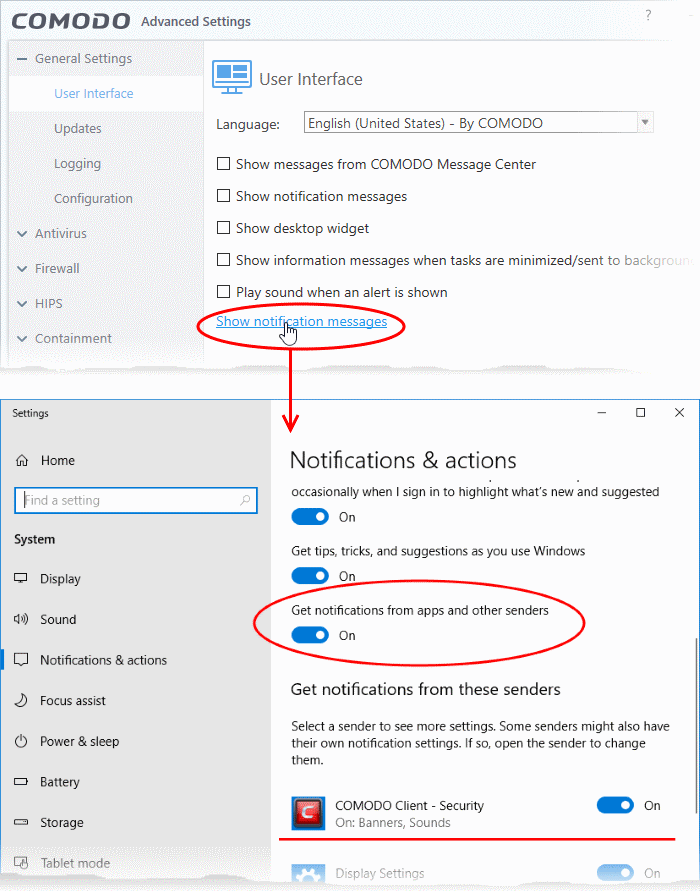
- Show desktop widget - The desktop widget shows your overall security status, outgoing and incoming traffic, and any background tasks.
The widget also contains shortcuts to open CCS, to open the task manager, to open your browsers, and to visit social network sites.
Select this checkbox if you want the widget on your desktop. (Default = Disabled)
|
Tip: You can also enable or disable the widget by right-clicking on the CCS system icon. |
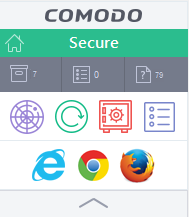
See The Widget for more details.
- Show information messages when tasks are minimized/sent to background - CCS can show messages which explain what happens when you minimize or move a task:

Disable this setting if you don't want to view these messages. (Default = Disabled)
- Play sound when an alert is shown - CCS plays a chime when it shows a security alert. (Default = Disabled)
- Click 'OK' for your settings to take effect
Note: In a managed network, CCS settings are governed by Endpoint Manager.



