Switch Off Automatic Antivirus Updates
- By default, Comodo Client Security automatically downloads software and antivirus database updates.
- However, some users like to control when updates are downloaded. For example, network admins may not want automatic updates because they take up too much bandwidth during the day.
CCS provides full control over virus and software updates. Click the appropriate link below to find out more:
2. Click
'General Settings' > 'Updates'
3. Disable
'Check for database updates every'
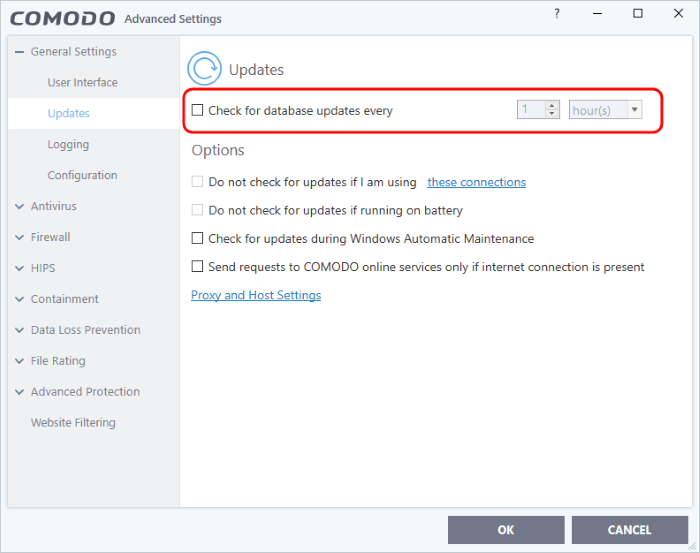
4. Click 'OK' for your settings to take effect
Switch off automatic updates selectively
1. Click 'Settings' on the CCS home screen
2. Click the 'Antivirus' > 'Updates'
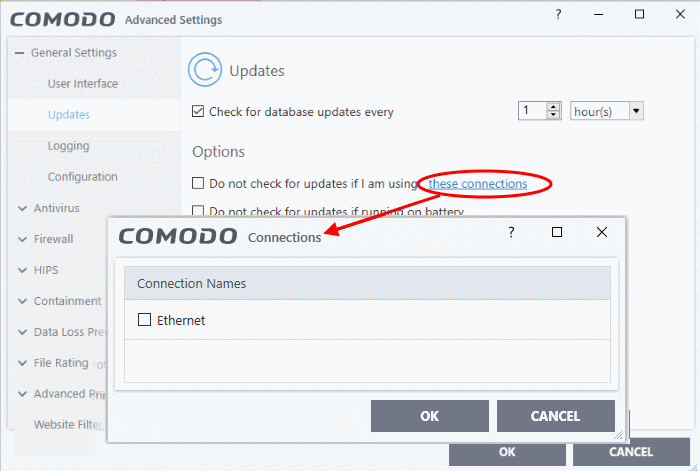
- Suppress automatic updates when using certain networks:
- Select the 'Do not check updates if am using these connections' check-box
- Then click 'these connections' to view a list of connections you use
- Select the connection over which you do not want CCS to check for updates and click 'OK'
- Do not check for updates if running on battery - Will only download updates when the computer is plugged in to the mains
3. Click
'OK' for your settings to take effect
Switch off automatic virus signature database updates prior to AV Scans
1. Click 'Settings' on the CCS home screen
2. Click
' Antivirus' > 'Scans'
3. Select a target scan profile
4. Click 'Edit' from the options at the top
5. Click 'Options', scroll down, and clear the 'Update virus database before running' checkbox
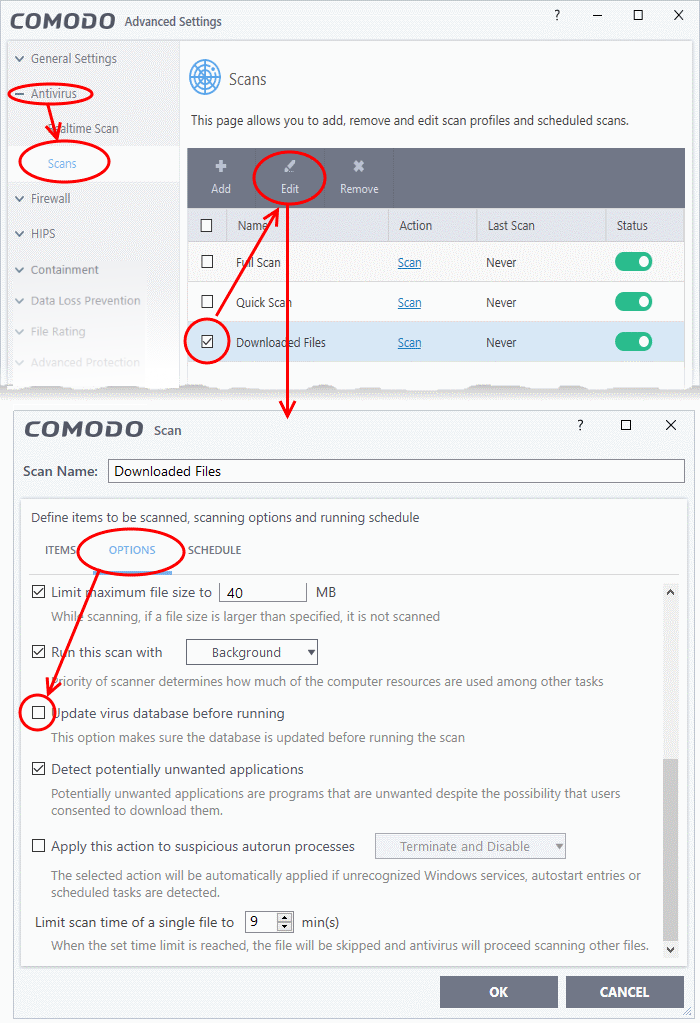
7. Click 'OK' in the 'Advanced Settings' interface for your changes to take effect.



