Submit Files for Analysis to Comodo
- Files you submit from this interface are uploaded to Comodo Valkyrie for behavior testing.
- Valkyrie is Comodo's file testing and verdict system. It's purpose is to discover whether or not a file is malicious or safe.
- CCS rates files as either 'trusted', 'malicious' or 'unknown'.
- Files with no rating at all are automatically uploaded when they are executed, or if they are discovered by a rating scan.
- Files awarded an unknown rating by an admin, user, or by Comodo are not auto-uploaded.
|
Tip - You can also submit files to Valkyrie from the Quarantine and File List interfaces. |
Upload files for analysis
- Click 'Tasks' on the CCS home screen
- Click 'Advanced Tasks' then 'Submit Files'
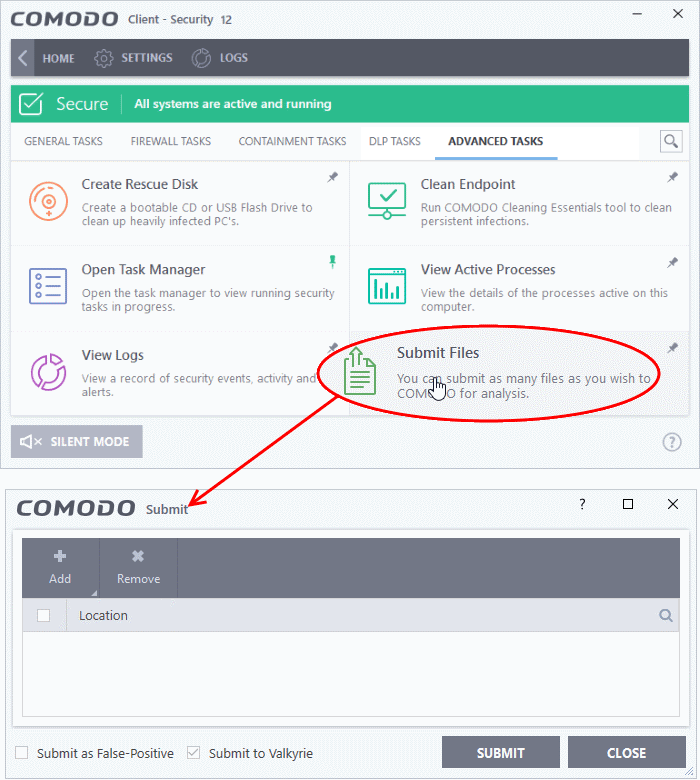
- Click
'Add' at top right.
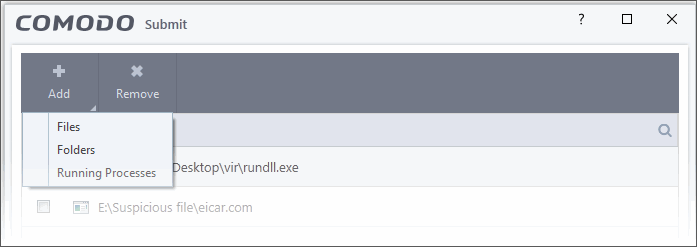
- There are three ways to select a file:
- Files - Browse to the file or executable you want to add to the 'Submit Files' list.
- Folders - Browse to the folder you want to add. All files in the folder will be added to the 'Submit Files' list.
- Running Processes - Select a currently active process. The parent application of the process will be added to the 'Submit Files' list.
- Repeat the process to add more files
- Please note that 'Submit to Valkyrie' is pre-selected by default. You cannot change this setting.
- Click the 'Submit' button
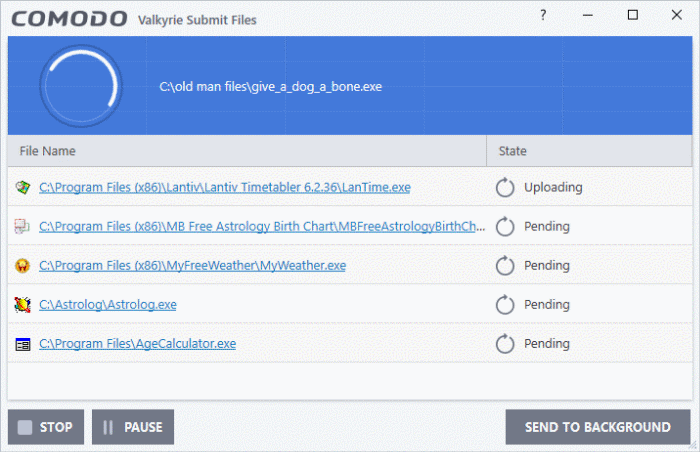
When a file is first submitted, Comodo's online file look-up service will check whether the file is already queued for analysis by our technicians. The results screen shows the results:
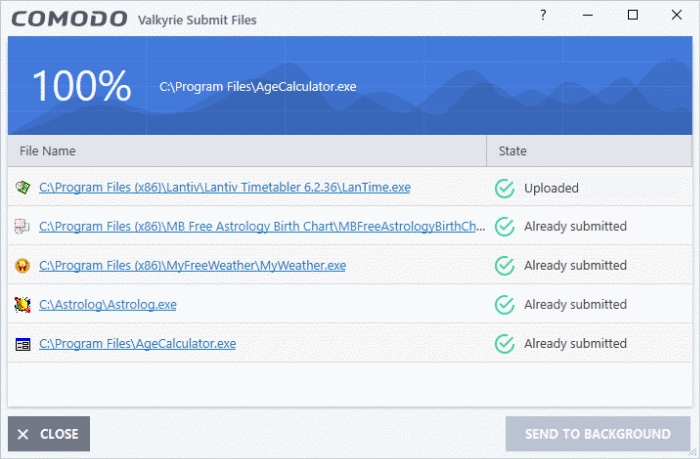
- Uploaded - The file was accepted for review by our research labs. The file's signature was not among the list of files waiting to be tested.
- Already submitted - The file has already been uploaded by another CCS user and is queued for testing. This means the file was not uploaded from your machine.
Comodo will analyze all submitted
files. If the file is found to be trustworthy it will be added to the
Comodo safe list (white-listed). Conversely, if it is found to be
malicious then it will be added to the virus database (black-listed).
Click 'Settings' > 'File List' > 'Submitted Files' to view all files uploaded to our labs. See Submitted Files for more details.



