File List Changes Logs
- Click 'Logs'
in the CCS menu bar
- Select 'File List Changes' in the drop-down at upper-left
- You can view the file list in CCS at 'Settings' > 'File Rating' > 'File List'. See File List for help on this area.
File list logs are a record of any modifications to these files. Logged actions include adding a new file, removing a file, or changing the trust rating of a file.
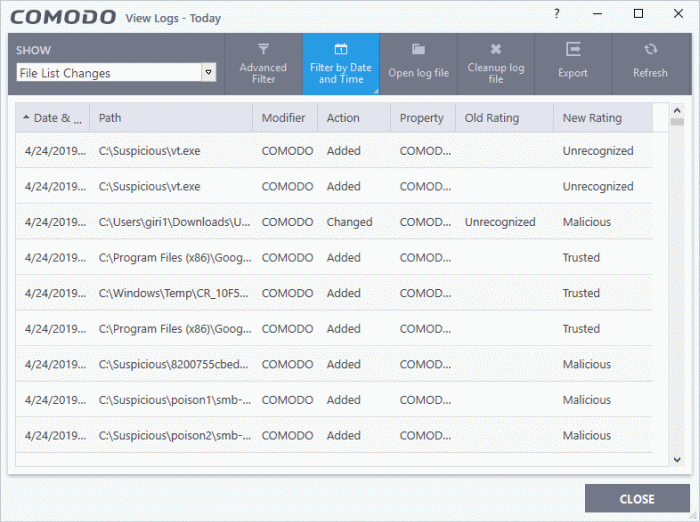
- Date & Time - When the event occurred.
- Path - The location or the SHA 1 hash value of the file that was changed.
- Modifier - The service or user that made the change.
- Action - Whether the file was added, removed, or assigned a new ratingю
- Property - Whether the current trust rating was assigned by Comodo, an administrator, or a user.
- Old Rating - The trust rating of the file before the change.
- The rating can be 'Trusted', 'Unrecognized' or 'Malicious'. Under default settings, unrecognized files are run in the container until Comodo classifies them as 'Trusted' or 'Malicious'.
- New Rating - The trust rating of the file after the change.
- Export - Save the logs as a HTML file. You can also right-click inside the log viewer and choose 'Export'.
- Open log file - Browse to and view a saved log file.
- Cleanup log file - Delete the selected event log.
- Refresh - Reload the current list and show the latest logs.
Click any column header to sort the entries in ascending / descending order.



