Protected COM Interfaces
- The Component Object Model (COM) is Microsoft's object-oriented programming model. It defines how objects interact within a single application, or between applications.
- COM is used as the basis for Active X and OLE - two favorite targets of hackers and malware for launching attacks on your computer.
- Comodo Client Security automatically protects COM interfaces against modification and manipulation by malicious processes.
- 'Protected Objects' > 'COM Interfaces' lets you view, add and edit these protected interfaces.
- Background - CCS ships with a set of COM groups - category based collections of COM interface components.
- Click 'Settings' > 'HIPS Groups' > 'COM Groups' if you want to view these groups. You can create custom groups if required. See COM Groups for more details.
Open
the protected COM interfaces area
- Click
'Settings' on the CCS home screen
- Click 'HIPS' > 'Protected Objects' on the left
- Click the 'COM Interfaces' tab

The buttons at the top provide the
following options:
- Add - Select COM groups or individual components that you want to protect
- Edit - Edit the COM Class.
- Remove - Deletes the currently highlighted COM group or individual COM
component from the COM Protection list.
You can
search for a specific interface by clicking the magnifying glass icon
at the far right of the column header.
Manually add a COM group or individual component
- Click the 'Add' button
You can add items as follows:
- Add COM Groups - Batch select and import predefined groups of important COM components.
- Click 'Add' > 'COM Groups'
- Select the group you want to add
- Click 'OK'
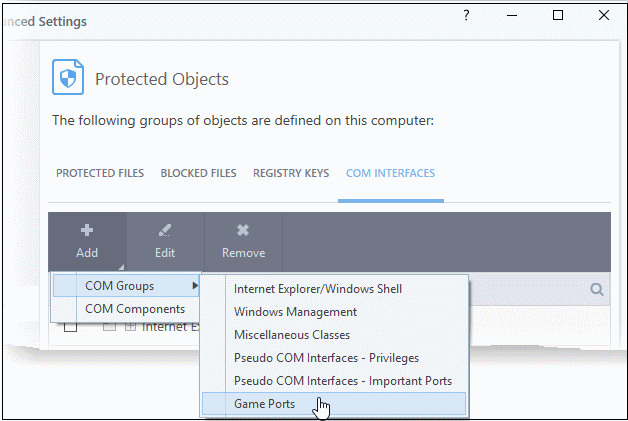
For explanations on editing existing 'COM Groups' and creating new groups, see COM Groups.
- Add COM Components
- Click the 'Add' button then 'COM Components'.
- Select a component on the left
- Click the right arrow to add it to the protected list:
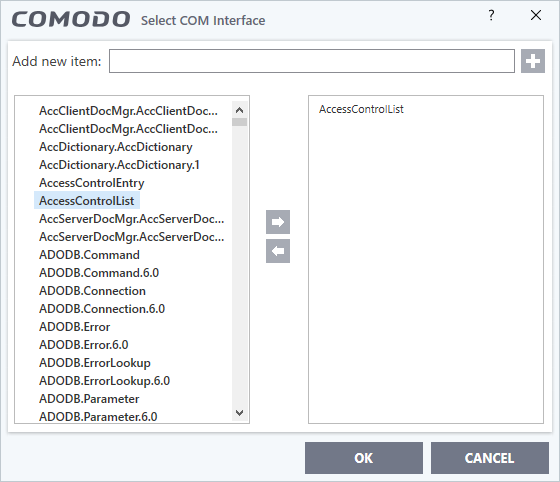
- Click 'OK' to add the items to the list
Edit an item in the COM Interfaces protection list
- Select the COM component from the list and click the 'Edit' button. The 'Edit Property' dialog will appear.
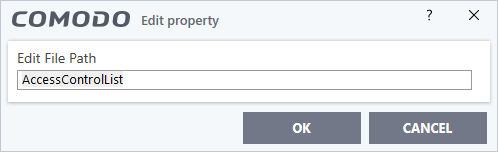
- Edit the COM Class file path and click 'OK'
|
Note: The COM Groups cannot be edited from this interface. You can edit only from COM Groups in HIPS Groups section. |
- Select the item from the list and click the 'Remove' button.
The
selected item will be deleted from the 'COM Interfaces' protection
list. CCS will not generate alerts, if the COM component or the group
is modified by other programs or processes.



