Scan a Folder
- Click 'Tasks' > 'General Tasks' > 'Scan' > 'Custom Scan' > 'Folder Scan'
- Folder scans let you check specific folders on your hard drive, CD/DVD, or external device.
|
Tip: Alternatively, simply right-click on a folder then select 'Scan with COMODO
Antivirus'. |
Scan a specific folder
- Click
the 'Scan' tile on the CCS home screen
- Select 'Custom Scan' > 'Folder Scan'
- Browse to the folder you want to check then click 'OK':
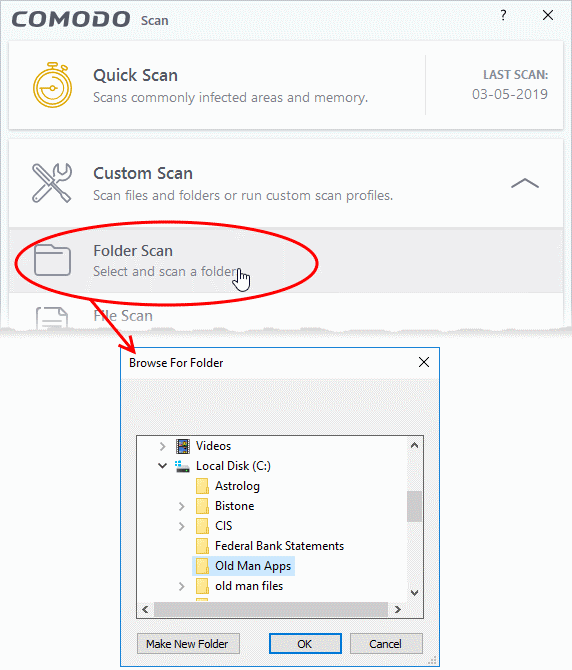
- The CCS starts scanning the items in the folder.
|
Note - CCS skips files which are larger than the max. size, and those that take longer to scan than the max time allowed. Click 'Settings' > 'Antivirus' > 'Scans' to view these thresholds. |
- Scan results are shown when the scan finishes:
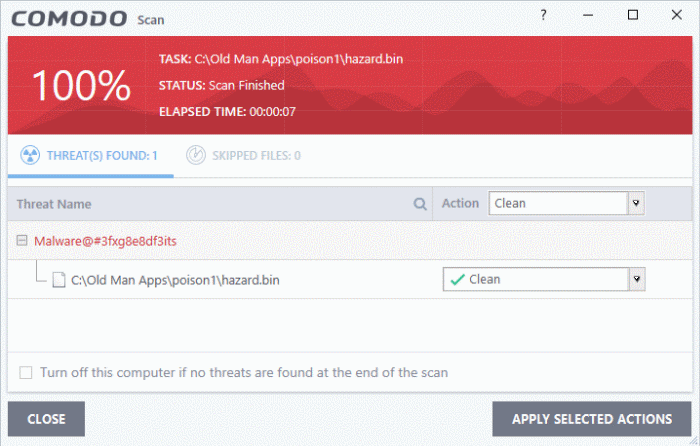
The results
window contains two tabs:
- Threats Found: The number of files scanned and the number of viruses found.
- Use the drop-down to choose whether to clean, quarantine or ignore the threat.
- See 'Process infected files' if you need help with these options.
- Skipped
Files: Files that were not checked for
viruses. The scanner skipped these files as they took longer than
the scan time limit
(default
= 9 mins).



