Set up HIPS for Maximum Security and Usability
This page explains how to configure the host intrusion prevention system (HIPS) to provide maximum security against malware and hackers.
1. Click 'Settings' on the CCS home screen
2. Click 'HIPS' > 'HIPS Settings'
3. Select 'Enable HIPS'
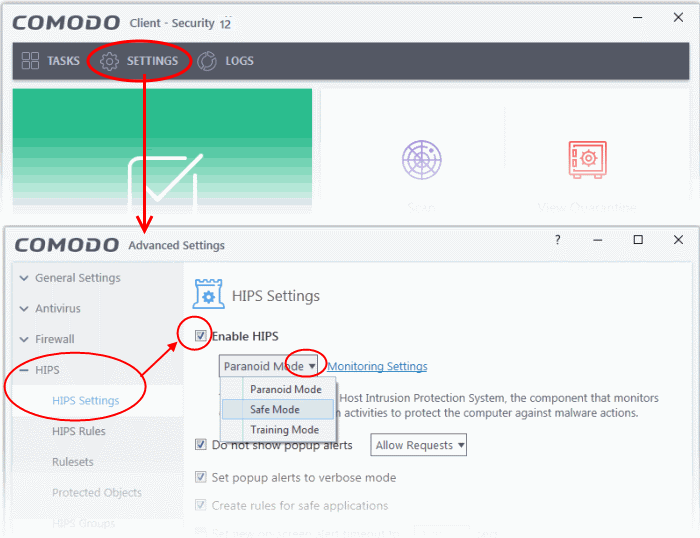
4. Choose 'Safe Mode' from the drop-down.
Monitoring Settings
1. Click the 'Monitoring Settings' link in the 'HIPS Settings' interface
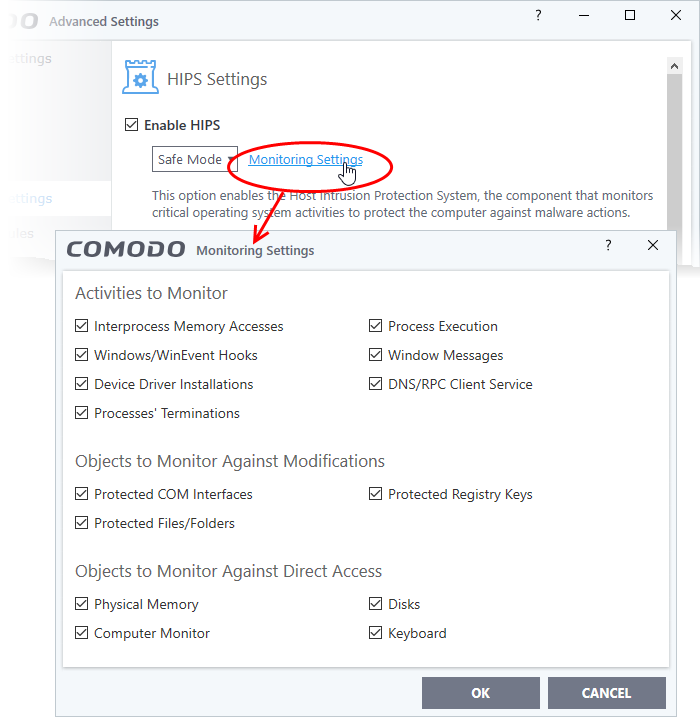
2. Make sure that all the check boxes are selected then click 'OK'
Advanced Settings
1. Enable the following settings in the 'Advanced' area of the HIPS Settings interface:
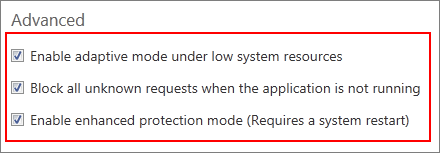
- Enable 'Block all unknown requests if the application is not running' (Optional) - Selecting this option blocks all unknown execution requests if Comodo Client Security is not running/has been shut down. This is option is very strict indeed and in most cases should only be enabled on seriously infested or compromised machines while the user is working to resolve these issues. If you know your machine is already ‘clean’ and are looking just to enable the highest CCS security settings, then it is 'OK' to leave this box unchecked.
- Select 'Enable enhanced protection mode (Requires a system restart)' - If you are using a 64-bit system, in order to maximize the security, it is important to enable this mode to activate additional host intrusion prevention techniques in HIPS to countermeasure extremely sophisticated malware that tries to bypass regular countermeasures.
- Because of limitations in Windows 7 x64, some HIPS functions in previous versions of CCS could theoretically be bypassed by malware. Enhanced Protection Mode implements several patent-pending ways to improve HIPS functionality.



