Blocked Files
- CCS allows you to lock-down files and folders by denying all access rights to them from other processes or users - effectively cutting them off from the rest of your system.
- If the file you block is an executable, then neither you nor anything else is able to run that program.
- Unlike files in 'Protected Files', users cannot selectively allow access to a blocked file.
Open the blocked files section
- Click 'Settings' on the CCS home screen
- Click 'HIPS' > 'Protected Objects' on the left
- Click the 'Blocked Files' tab:
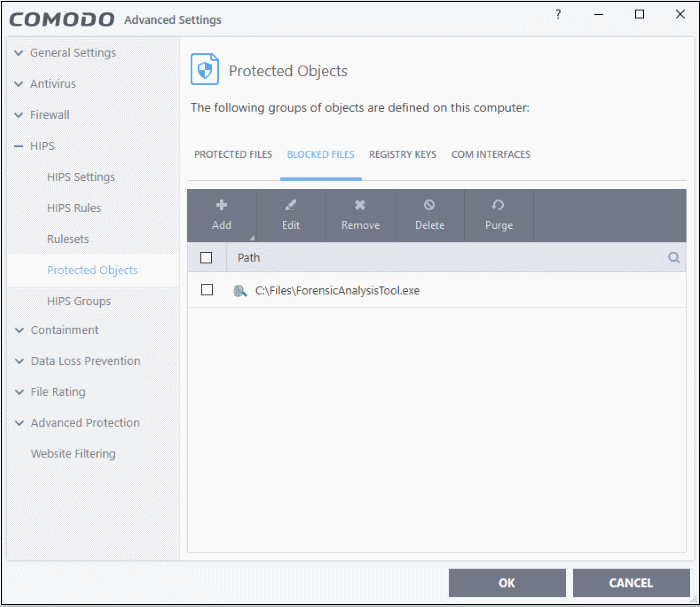
The buttons at the top provide the following options:
- Add - Select files/folders that you want to block
- Edit - Modify the path of the file or group
- Remove - Releases the currently highlighted file from the blocked files list.
- Delete - Deletes the highlighted file from your computer
- Purge - Runs a system check to verify that all the files listed are actually installed on the host machine at the path specified. If not, the item is removed (purged) from the list.
Click the search icon on the right to find a specific item. You can enter full or partial names.
Manually add an item to the block list
- Click the 'Add' button:
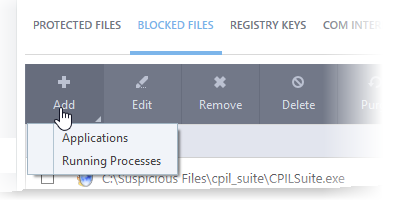
You can add the files by following methods:
-
Choose 'Applications' from the 'Add' drop-down
-
Navigate to the file you want to add and click 'Open'
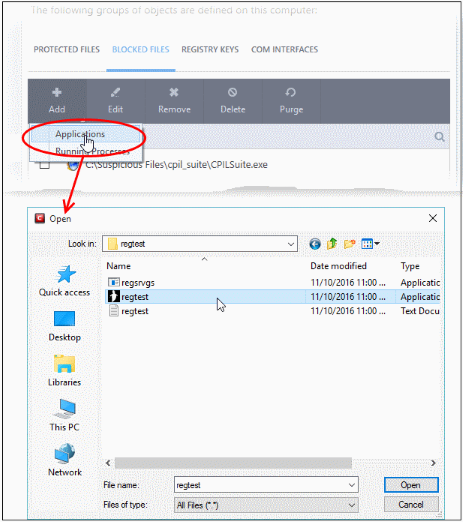
The file will be added to 'Blocked Files' list.
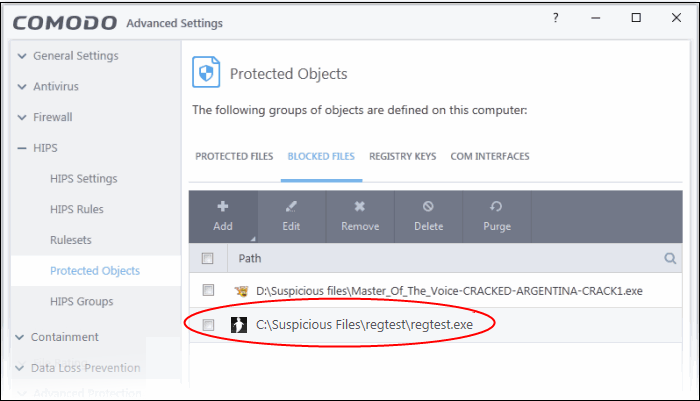
- Repeat the process to add more files.
- Choose 'Running Processes' from the 'Add' drop-down
This will open a list of processes that are currently running on your computer:
- Select the process you want to protect
- Click 'OK'
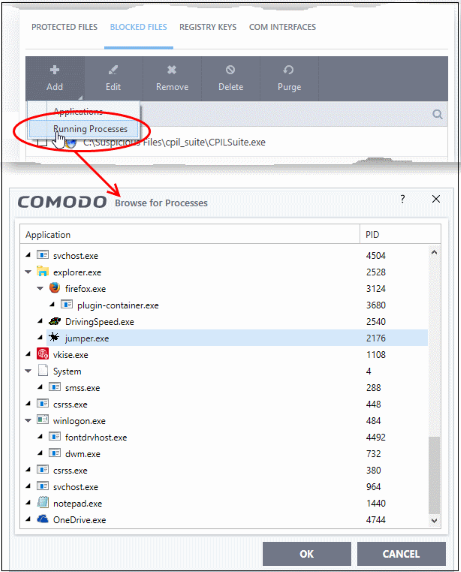
The parent application will be added to the 'Protected Files' list:
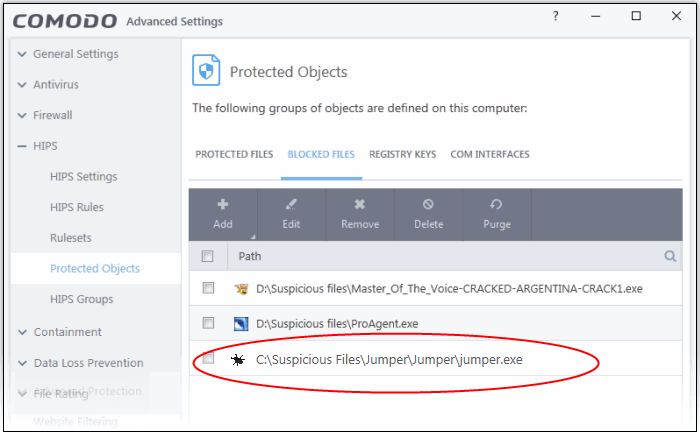
- Repeat the process to add more files.
Edit an item in the Blocked Files list
-
Select the item from the list and click the 'Edit' button. The 'Edit Property' dialog will appear.
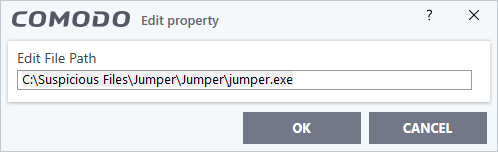
- Edit the file path, if you have relocated the file and click 'OK'
Release an item from Blocked Files list
- Select the item from the list and click the 'Remove' button
The selected item will be removed from the 'Blocked Files' list. CCS will not block the application or file from execution or opening then onwards.
Permanently delete a blocked file from your system
-
Select the item from the list and click the 'Delete' button
The selected item will be deleted from your computer immediately.
|
Warning: Deleting a file from from the 'Blocked Files' interface permanently deletes the file from your system, rendering it inaccessible in future and it cannot be undone. Ensure that you have selected the correct file to be deleted before clicking 'Delete'. |



