Network Zones
- Click 'Settings' > 'Firewall' > 'Network Zones'
- A 'Network Zone' can consist of an individual machine (like a home computer connected to the internet), or a network of thousands of machines. Access to any network zone can be easily granted or denied in the network zones panel.
- The 'Network Zones' panel lets you configure:
- Automatic detection of networks to which your computer can connect
- Alerts for network connections
- Trusted network zones which you want to allow
- Untrusted network zones which you want to block
Open the 'Network Zones' panel
- Click 'Settings' on the CCS home screen
- Click 'Firewall' > 'Network Zones'
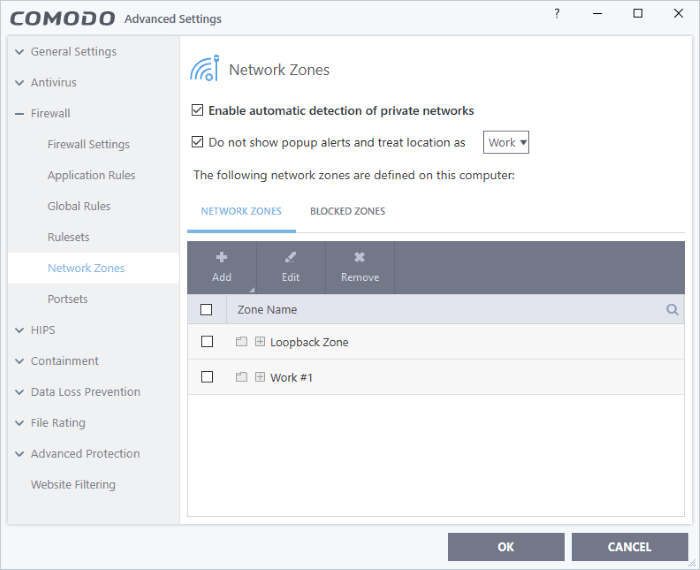
- Enable automatic detection of private networks - The firewall monitors attempted connections to any new wired or wireless network (Default = Enabled). Deselect this option if you are an experienced user and wish to manually set-up your own trusted networks (this can be done in 'Network Zones' and through the 'Stealth Ports Wizard').
- Do not show popup alerts and treat location as - CCS can show an alert when your computer attempts to connect to a new network.
- Disabled - The alert is shown. Select the appropriate network type for your connection. CCS will optimize the firewall for security and usability based on your choice. (Default)
- Enabled - The alert is not shown. You now need to pick a default network type from 'Home', 'Work', or 'Public'. CCS will automatically apply your choice of network type to all new connections.
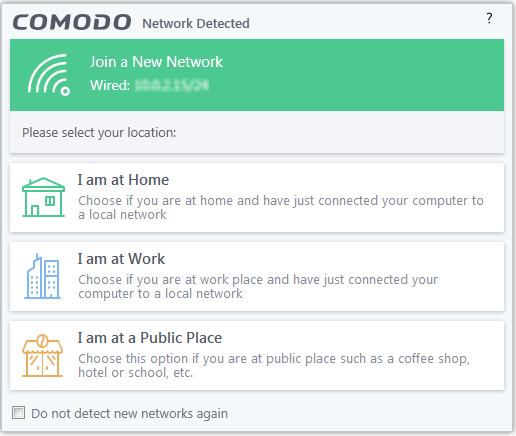
-
Select 'Do not detect new networks again' If you are an experienced user that wishes to manually set-up their own trusted networks. This can be done in 'Network Zones' and through the 'Stealth Ports Wizard'.
The
panel has two tabs:
- Network Zones - Define network zones with specific access rights. Application access privileges are specified in the Application Rule interface. See 'Create or Modify Firewall Rules' for more details.
- Blocked
Zones - Define networks that are not trusted. CCS
will deny all connections to blocked zones.



