Scan a File
- Click 'Tasks' > 'General Tasks' > 'Scan' > 'Custom Scan' > 'File Scan'
- File scans let you check specific files on your hard drive, CD/DVD, or external device
- For example, you might have downloaded a file from the internet which you want to scan before running
|
Tip: Alternatively, right-click on the file then select 'Scan with COMODO Antivirus'. |
Scan a specific file
- Click
the 'Scan' tile on the CCS home screen
- Select 'Custom Scan' > 'File Scan'
- Browse to the file you want to scan and click 'Open'
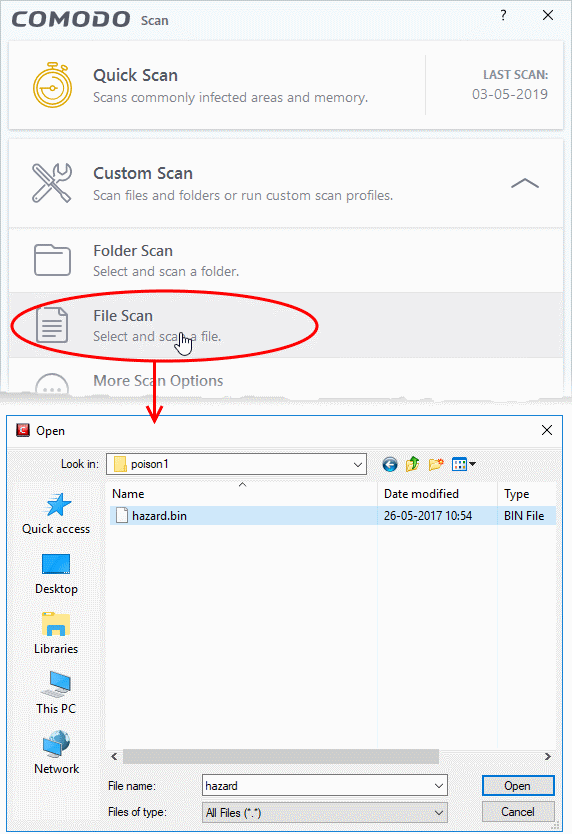
|
Note - CCS skips files which are larger than the max. size, and those that take longer to scan than the max time allowed in 'Full Scan' profile. Click 'Settings' > 'Antivirus' > 'Scans' to view these thresholds. |
- Scan results are shown when the scan finishes:
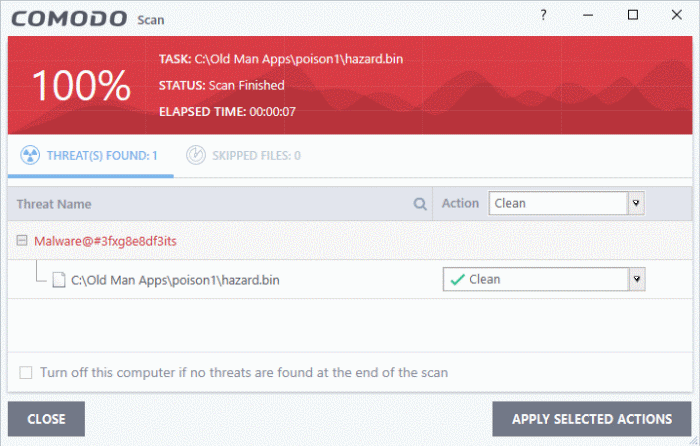
The results window has two tabs:
- Threats Found: The number of files scanned and the number of viruses found.
- Use the drop-down to choose whether to clean, quarantine or ignore the threat.
- See 'Process infected files' if you need help with these options.
- Skipped Files: Files that were not checked for viruses. The scanner skipped these files as they took longer than the scan time limit (default = 9 mins).



