Content Filter
KoruMail's content filter can detect words or patterns of words in the body of emails then mark those messages as spam.
- To open the 'Content Filter' screen, click the 'Content Filter' tab in the Anti-spam interface.
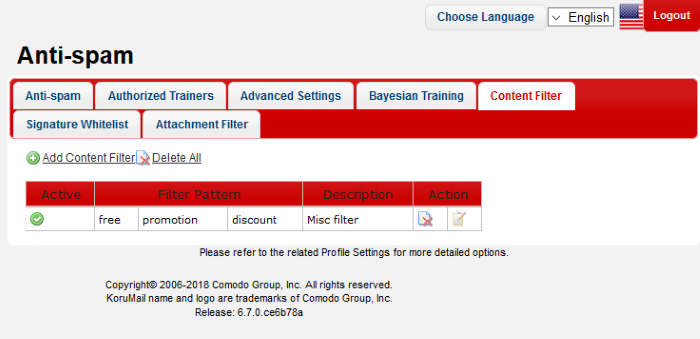
|
Content Filter – Table of Column Descriptions |
||
|---|---|---|
|
Column Header |
Description |
|
|
Active |
Whether the content filter is enabled or disabled. |
|
|
Filter Pattern |
Displays the details of the filter pattern. |
|
|
Description |
The description for the added 'Content Filter' |
|
|
Action |
|
Allows administrators to delete a filter. |
|
|
Allows administrators to edit a filter. |
|
The interface allows administrators
to:
- Click the 'Add Content Filter' link at the top.
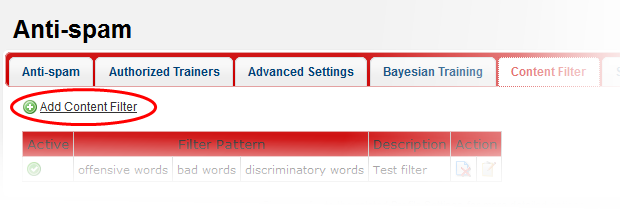
The 'New Content Filter' screen will be displayed.
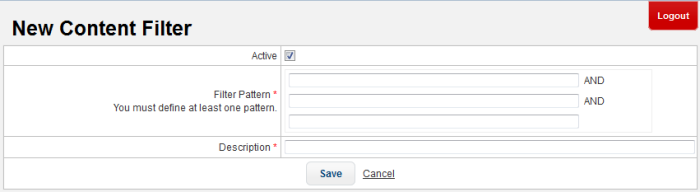
- Active: Select the check box to activate the content filter
- Filter Pattern: Enter the words or combination of words that should be checked and mark the email as spam.
- Description: Enter an appropriate name for the content filter
Click the 'Save' button. The newly added filter will be listed in the screen.
-
Click the
 button beside a filter that you want to edit.
button beside a filter that you want to edit.
The 'Edit Content Filter' screen will be displayed.
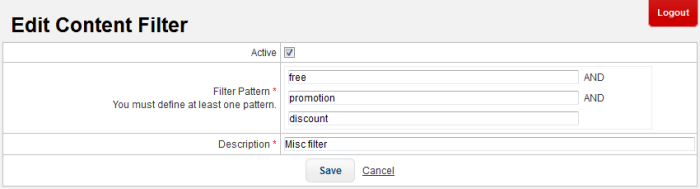
-
Edit the content filter as required and click the 'Save' button
-
Click the
 button beside a filter that you want to remove
button beside a filter that you want to remove
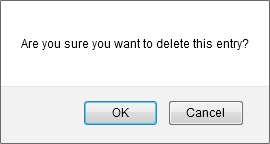
- Click 'OK' to confirm the deletion of the filter.



