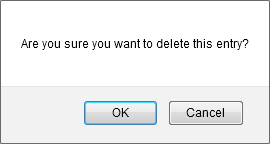Blocked IP Addresses
- KoruMail allows administrators to
add IP addresses to blacklist so that mails from these sources never
reach the SMTP level for processing.
- In addition to manually
including the IPs to be blocked, the IPs detected by SMTP IPS module
as probable spamming addresses are also added automatically and
listed separately below the interface.
- Administrators can unblock the IP addresses by simply deleting the entry in the respective table.
To open the 'Blocked' interface
- Click the 'Blocked' tab in the SMTP IPS/FW module.
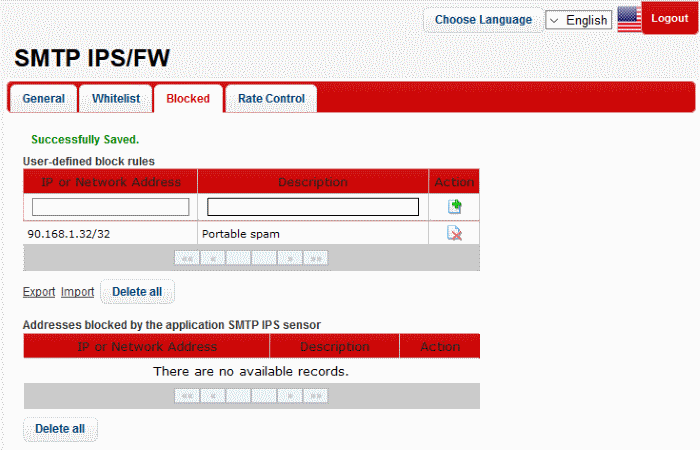
The table at the top of the
interface displays the details of the blocked IPs manually and the
table below provides the details of IPs that were blocked
automatically by SMTP IP sensor.
The interface allows administrators to:
To add a network or IP address to be blocked
- Enter the IP or Network address details in the first field
- Enter an appropriate description for the address in the field under 'Description'.
- Click the
 button.
button.
The address will be
added and listed.
To delete a blocked network or IP address from the list
- Click the
 button beside an address that you want to delete and click 'OK' in
the confirmation screen
button beside an address that you want to delete and click 'OK' in
the confirmation screen
- Click the 'Delete all' button below to remove all the blocked
addresses from the list and click 'OK' in the confirmation screen.
To export the blocked network or IP address details
- Click the 'Export' link at the bottom of the screen
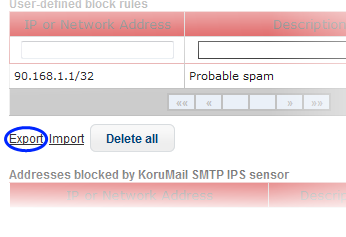
- Download and save the list as a text file to your system.
To import lists of network or IP addresses from files to be blocked
- Click the 'Import' link at the bottom of the screen
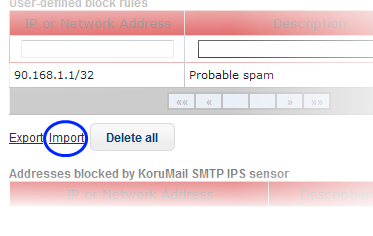
- Click the 'Upload' button, navigate to the location where the file is saved and click 'Open'
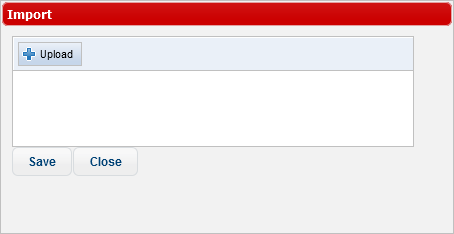
-
Repeat the process to add more files to the list.
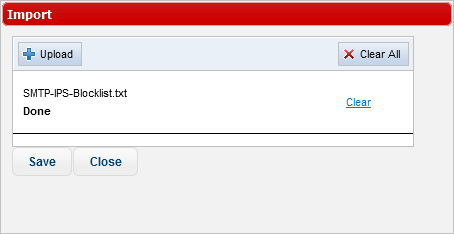
- To remove a file from the list, click the 'Clear' link beside it.
- To remove all the files, click the 'Clear All' button at the top.
- Click 'Save'.
To delete an automatically blocked network or IP address by SMTP IPS sensor from the list
If you know the IP addresses blocked by the SMTP IPS sensor is a trusted source, then you can delete it from the list.
- In the 'Addresses blocked by KoruMail SMTP IPS sensor' table, click
the
 button beside an address that you want to delete.
button beside an address that you want to delete.
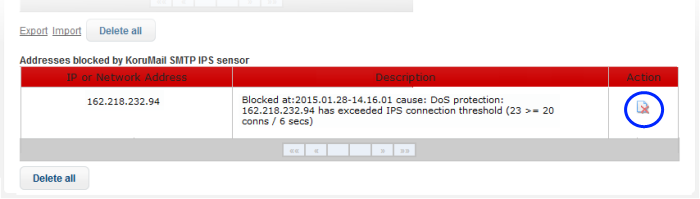
- Click 'OK' in the confirmation screen