'Lucky You' Statistics
- Click the Valkyrie icon on the left-menu to open this interface.
- The 'Lucky You' page shows unknown files found on your computer that were subsequently identified as malware by Comodo Valkyrie - before any other antivirus company detected them as such.
- The 'Lucky' part is because other solutions would have allowed the malware to run. Fortunately, Comodo's Containment and Valkyrie technologies were on hand to protect you throughout.
- Auto-containment keeps unknown files locked away in a secure operating environment where they can do no harm. Meanwhile, Valkyrie runs extensive tests on the file to find out whether or not it is malware.
- You can also specify your previous antivirus vendor to compare how many threats were caught that would previously have been missed.
- Note: The verdicts you see in this interface are only for items that have run in the sandbox/ been tested by Valkyrie.
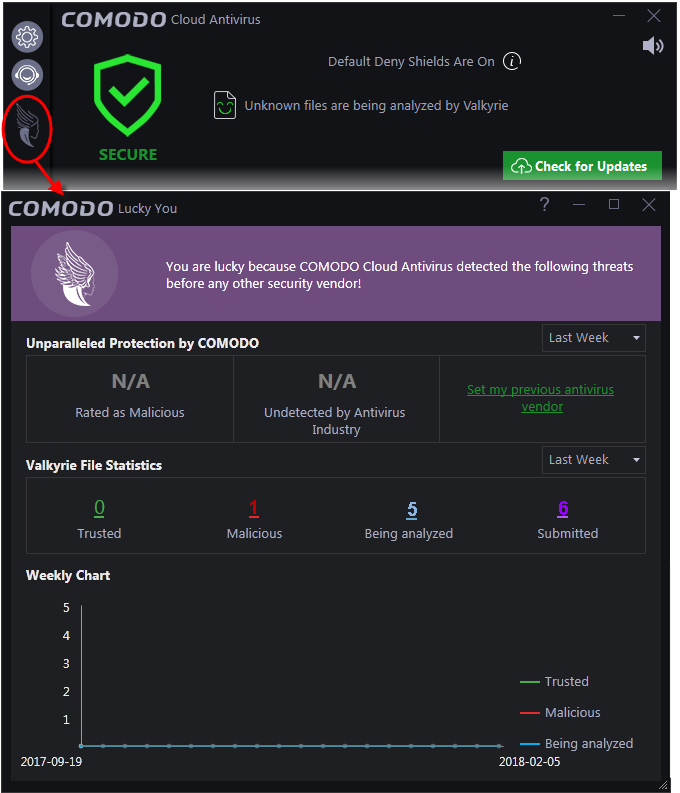
The 'Lucky You' page displays the total number of threats identified by Valkyrie from your computer within a selected period of time, with a comparison of threats that would been missed by other antivirus software vendors and statistics of files uploaded and their verdicts.
Protection by Comodo
The first row displays the comparison of numbers of items identified as malicious by CCAV with other AV software, within a selected period of time.
- Choose the time period for which you wish to see the comparison from the drop-down at the left,
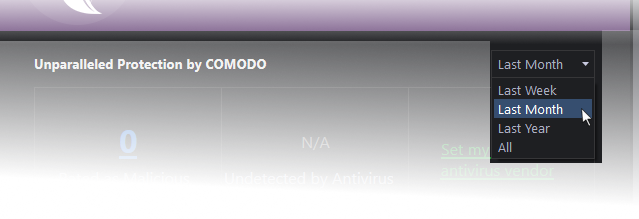
The comparison will be displayed.
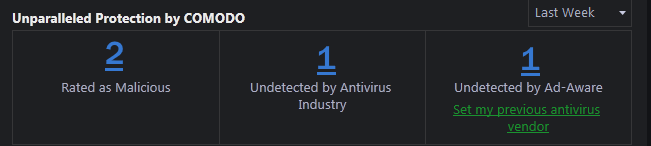
- Rated as Malicious - Displays the total number of items identified as malicious from your computer by Valkyrie, within the chosen period of time. Click the number to view a list of all files identified as malware.
- Undetected by Antivirus Industry - Displays the number of malicious items from your computer, which are zero-day threats, discovered for the first time and have not been discovered yet by all other AV software vendors. Click the number to view a list of files identified as zero-day threats .
- Undetected by your previous AV vendor - Displays the number of malicious items identified from computer, which would not have been detected by your previous AV vendor. Click the number to view a list of files identified as threats exclusively by CCAV.
You should have specified your previous vendor to have this comparison from the 'Antivirus Settings' interface. If you haven't done yet, you can click the 'Set my previous antivirus vendor' link to open the 'Antivirus Settings' interface and choose the vendor from the 'Set my previous security vendor' drop-down.
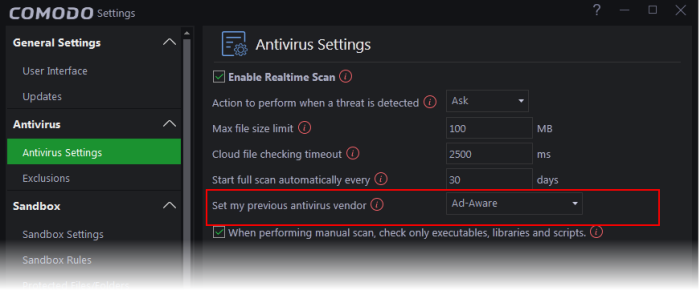
Valkyrie File Statistics
The file statistics area displays a summary of numbers of items identified as malware, trusted and pending to be analyzed.
- Choose the time period for which you wish to see the comparison from the drop-down on the right.
The
statistics for the chosen period will be displayed.
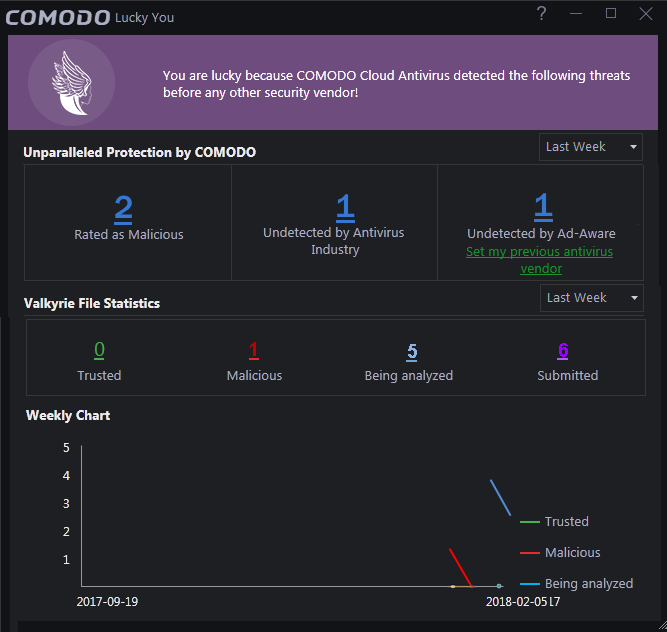
- Click on the numbers to display a list of files identified with respective verdicts. See 'View Valkyrie Analysis Results' for more information.
The graph displays the comparison of statistics on weekly basis.



