File Rating Settings
- A file rating determines how CCAV interacts with a file.
- 'Trusted' files are safe to run. 'Untrusted' files are malware so they get quarantined or deleted. 'Unknown' files are run in the sandbox until they are classified as trusted or untrusted.
- Especially in the case of 'unknown' files, the rating of a file can change over time. For example, an 'unknown' file might be re-classified as 'trusted' or 'untrusted' after it has been tested.
- 'File Ratings Settings' lets you configure how long a rating downloaded from our servers should be considered valid.
- You can also configure whether CCAV should check cloud vendor lists to obtain file ratings.
To open the 'File Rating Settings' interface
- Click the 'Settings' icon at the top left of the CCAV home screen
- Click 'File Rating' > 'File Rating Settings' on the left
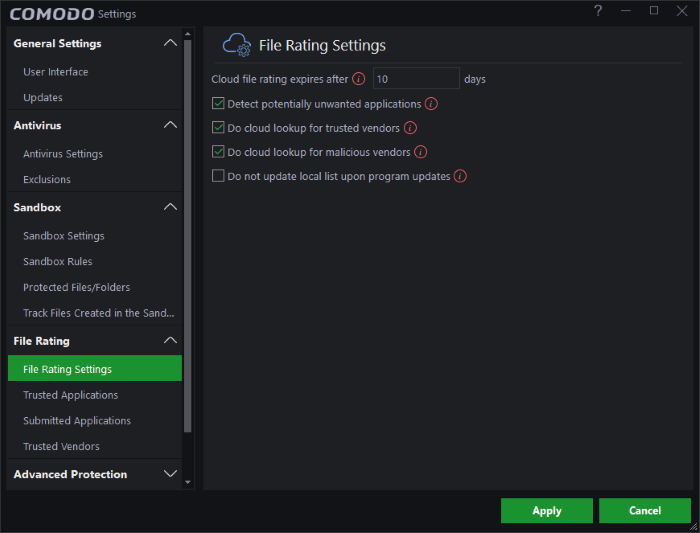
- Cloud file rating expires after NN days – In order to determine its run-time privileges, CCAV consults a file's rating whenever you access the file. This rating is obtained from Comodo's cloud-based file ratings server and is then cached locally to speed-up subsequent executions. This settings allows you to specify the number of days for which a cached rating should be considered valid (Default = 10 days). When this period has elapsed, Comodo Cloud Antivirus obtains updated ratings from the cloud server.
- Detect potentially unwanted applications – When this check box is selected, CCAV also scans for applications that (i) a user may or may not be aware is installed on their computer and (ii) may functionality and objectives that are not clear to the user. Example PUA's include adware and browser toolbars. PUA's are often installed as an additional extra when the user is installing an unrelated piece of software. Unlike malware, many PUA's are 'legitimate' pieces of software with their own EULA agreements. However, the 'true' functionality of the software might not have been made clear to the end-user at the time of installation. For example, a browser toolbar may also contain code that tracks a user's activity on the Internet. (Default = Enabled)
- Do cloud lookup for trusted vendors – CCAV checks the trusted vendor list in Comodo cloud during scans. If this option is disabled, the trusted verdicts returned during vendor cloud lookup will be ignored. (Default = Enabled)
- Do cloud lookup for malicious vendors - CCAV checks the malicious vendor list in Comodo cloud during scans. If this option is disabled, the malicious verdicts returned during vendor cloud lookup will be ignored. (Default = Enabled)
- Do not update local list upon program updates- CCAV downloads the latest trusted vendor list (TVL) when the program receives updates. If you disable this option then the TVL is not refreshed when you update the program. (Default = Disabled)
- Click
'Apply' for your settings to take effect.



