Comodo Support and About Information
The 'Help' icon on the side menu lets you:
- View the Comodo Cloud Antivirus online help guide
- Start a chat support session with a technician at Comodo
- Submit suspicious files for analysis
- Check the application for upcoming updates
- Report system information to our technicians to help resolve issues
- View the current product version, copyright information, and viruscope details.
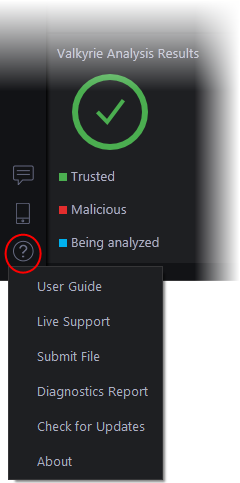
- User Guide - Opens the CCAV online help guide at https://help.comodo.com
- Live Support - Choose this option to chat with our technician for technical help for CCAV. A chat session will start in your browser window and you will be connected to a Microsoft certified support technician at Comodo. The expert support is available 24/7. See Get Live Support for more details.
- Submit File - Allows you to manually submit a suspicious file to Valkyrie for analysis. Valkyrie analysis involves automated and manual testing in order to discover whether or not the file is malicious. The results will be sent back to your computer once the analysis is complete. The results will be added to the global white-list and black-list to help fellow CCAV users who encounter the same file. See View Valkyrie Analysis Results for more details.
- Diagnostics Report - Generates a full report about your system, including loaded modules, services, Windows errors, Auto codes, IDE and more.
- Check for Updates - Contacts Comodo servers to check for virus database updates.
- If updates are available, click 'Apply' to start the installation
- Click 'Restart System Now' in order to your updates take affect
- Click 'I will restart late' to postpone for later on
- About - Displays the product version, details of active Viruscope Recognizers, release notes for upcoming updates and copyright information.
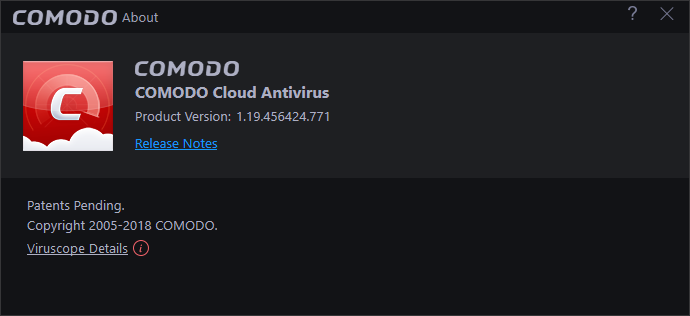
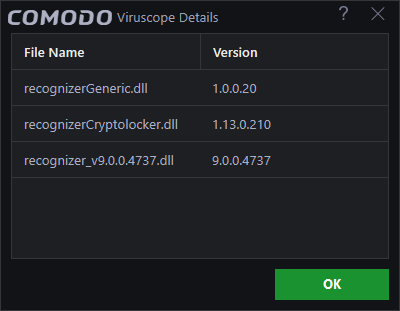
- To view the new features, click 'Release Notes' link.



