Start Comodo Cloud Antivirus
After installation, Comodo Cloud Antivirus will automatically start running in the background whenever you start Windows. In order to view settings and configure CCAV, you need to open the main interface.
There are 3 different ways to open Comodo Cloud Antivirus:
-
Click 'Start' and select 'All Programs'/'All Apps' > 'COMODO' > 'COMODO Cloud Antivirus'
.png)
- Double-click the 'Comodo Cloud Antivirus' shortcut on your desktop:
.png)
- Click the information bar on the widget to start CCAV.
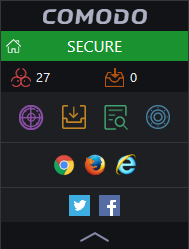
You can also view other details in the widget such as current security status, number of threats detected from scans, number of applications currently running in the sandbox, links to social media sites and more. See 'The Widget' for more details.
- You can also double click the CCAV tray icon to open the application:
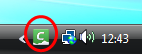
Right-click on the tray icon to quickly access important settings. These include settings related to the Antivirus, Sandbox, Game Mode options and more. See 'The System Tray Icon' for more details.



